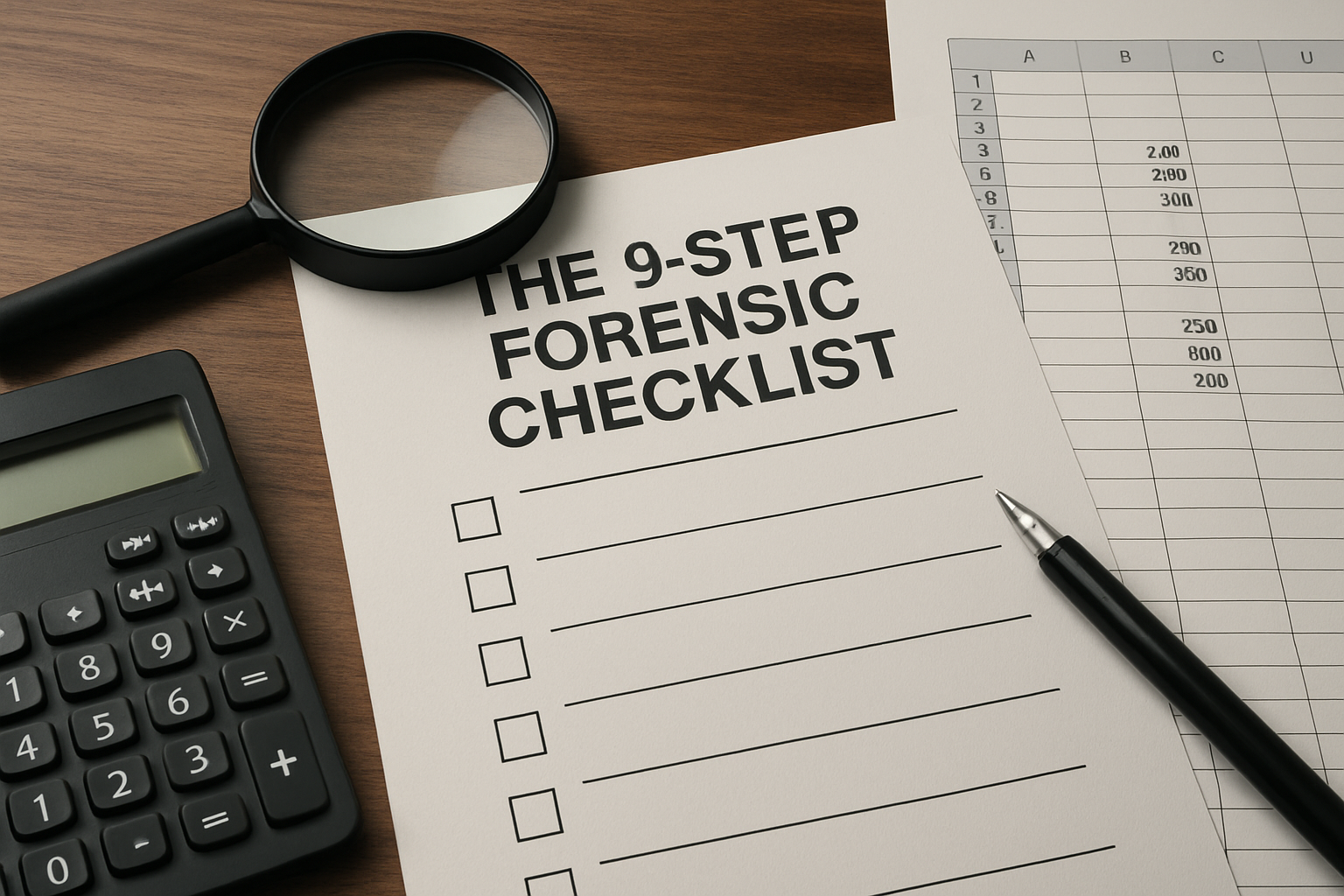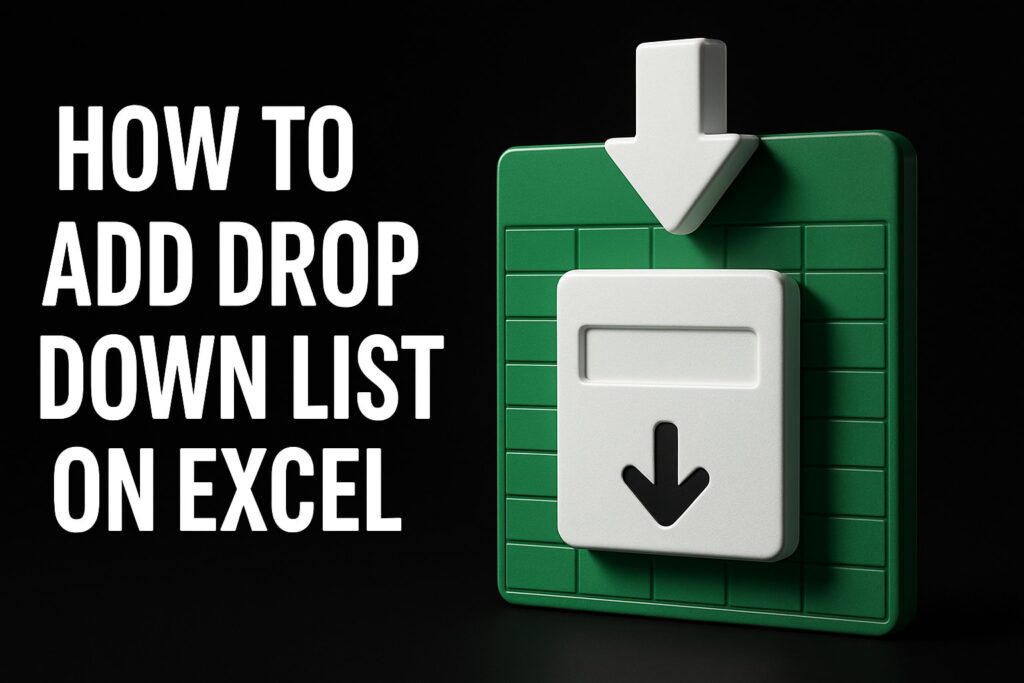When deadlines loom and decisions are on the line, knowing how to audit and debug complex excel spreadsheets separates dependable analysis from costly surprises. Operational spreadsheets often evolve over years, absorbing last-minute patches and undocumented assumptions. Peer-reviewed studies on spreadsheet quality report error rates in the double digits across real-world files, with financial and regulatory models among the most exposed. You need a method that is structured, defensible, and fast. This guide sets out a clear, forensic process that business analysts, finance teams, operations groups, and managers can apply immediately, and it shows where The Analytics Doctor can accelerate your results through targeted training and expert remediation.
Why Spreadsheet Forensics Matter for Regulated, Margin-Sensitive Work
Executives and auditors expect results that are traceable, repeatable, and robust under scrutiny. Yet spreadsheets are living systems, shaped by urgent requests, personnel changes, and untracked fixes. The result is a fragile web of links, hidden sheets, volatile functions, and hard-coded numbers that can misstate revenue, inventory, or risk exposure. Academic and industry research has consistently shown that even careful users make errors, and that complexity increases the likelihood of defects. What is the impact for your organization? Delays, rework, audit findings, and missed commitments that ultimately erode margin, credibility, and trust with stakeholders.
Fortunately, spreadsheet forensics turns this risk into control. By treating a workbook like a system with inputs, logic, and outputs, you can separate symptoms from root causes and prioritize what matters. A deliberate approach surfaces silent failures such as overwritten formulas, circular references, and stale external links before they become losses. Moreover, when your teams adopt shared standards, the time to explain, amend, and re-approve models drops sharply. The Analytics Doctor specializes in this shift: tailored training and hands-on remediation instill practices that reduce manual work and error rates while improving throughput and decision speed.
How to Audit and Debug Complex Excel Spreadsheets: Your Forensic Starting Point
Before changing anything, lock down your environment. Work on a copy, document workbook properties, and record calculation options to ensure repeatability. Establish the problem statement in writing: Which output is unreliable, which audience depends on it, and which decisions or filings rely on it? Then capture the current state with a quick structural inventory: list worksheets, named ranges, queries, external data sources, and known macros built with VBA [Visual Basic for Applications]. This inventory acts as your map and changes the exercise from guesswork into a guided investigation.
Watch This Helpful Video
To help you better understand how to audit and debug complex excel spreadsheets, we’ve included this informative video from Leila Gharani. It provides valuable insights and visual demonstrations that complement the written content.
Next, define acceptance tests. Choose a small set of outputs that must reconcile to independent sources or prior approved results. If data arrive via CSV [comma-separated values] files, databases, or manual input, define what “valid” looks like by specifying units, time frames, and tolerances. Agreeing on checks upfront shortens debates later. With scope and tests in place, progress through a repeatable checklist that moves from structural health to formula correctness, then to performance and controls. The sequence below balances speed and risk reduction, so you can stabilize critical outputs quickly while planning deeper refactoring where it pays off most.
The 9-Step Forensic Checklist
1) Triage and Risk Scoping
- Create a working copy and enable a change log file outside the workbook.
- Note workbook size, number of sheets, links, and calculation mode. Disable automatic calculation during inspection.
- Identify mission-critical outputs, deadlines, and regulatory or reporting implications.
- Define what “good” is for key results, including independent validation sources and acceptable tolerances.
2) Structure Map and Surface Area
- List all worksheets, named ranges, tables, and pivot tables; note hidden or very hidden sheets.
- Run a structural report with the Inquire add-in if available; otherwise build a manual index sheet.
- Catalog external data connections, CSV [comma-separated values] imports, and any VBA [Visual Basic for Applications] modules or event procedures.
- Record protection settings and passwords separately; never share credentials in the file.
3) Data Lineage and Validity
- Trace inputs back to source systems; confirm refresh paths and update frequency.
- Profile data: check types, units, date formats, duplicates, and “numbers stored as text.”
- Reconcile sample records to authoritative systems to validate completeness and accuracy.
- Flag manual adjustments in separate columns with comments explaining rationale and time frame.
4) Formula Integrity and Consistency
- Use Go To Special to find constants in formula ranges and formulas that differ within the same region.
- Scan for risky patterns: approximate matches where exact matches are required, nested IFs with unhandled conditions, and mix-ups between sums and subtotals.
- Evaluate representative formulas step by step with Evaluate Formula; confirm intended logic.
- Replace brittle constructs with robust equivalents, for example, XLOOKUP with explicit match modes and error handling.
5) Dependency Graph and Volatility
- Trace precedents and dependents for critical outputs; identify long chains that hide errors.
- Locate circular references and check if iterative calculation is masking mistakes.
- Inventory volatile functions such as INDIRECT and OFFSET, which can unpredictably recalculate and slow performance.
- Centralize key parameters in a single sheet and reference them with named ranges for transparency.
6) Error Surfacing and Visual Scans
- Turn on background error checking and review green triangles at the workbook level.
- Use conditional formatting to highlight blanks, zeros where not allowed, and out-of-range values.
- Search for hidden rows, columns, and merged cells that can conceal issues or distort references.
- Audit conditional formatting rules themselves to avoid overlapping or conflicting logic.
7) Performance Profiling
- Measure recalculation time; identify sheets that dominate compute time.
- Replace array-heavy formulas with helper columns or structured references where appropriate.
- Reduce duplicate calculations by computing once and reusing results; avoid unnecessary volatile functions.
- Consider pre-processing source data in a database or with an ETL [extract, transform, load] tool when datasets are large.
8) Controls, Protection, and Documentation
- Lock formula cells, protect sheets, and restrict input to validated lists or ranges.
- Implement version control outside the workbook and maintain a simple change log sheet inside it.
- Annotate assumptions, units, and business rules near the calculations they govern.
- Add a front-page “Read Me” with purpose, data sources, refresh steps, and owner contact details.
9) Remediation, Refactoring, and Automation
- Modularize computations into clearly named blocks; remove dead worksheets and unused names.
- Replace fragile links with structured data imports and named tables.
- Automate repetitive steps with VBA [Visual Basic for Applications] where policy allows, and include inline comments and a separate testing checklist.
- Build regression tests for critical outputs to catch future breakage during updates.
Built-in Tools, Diagnostics, and Documentation Techniques
Excel provides a rich toolkit for inspection and documentation. Used systematically, these features reduce time to resolution and make the audit trail transparent to reviewers. The table below summarizes high-value tools and how experts deploy them. Notice how each tool aligns with a distinct troubleshooting goal: scoping, tracing, evaluating logic, or surfacing inconsistencies. When paired with simple documentation habits, the result is a spreadsheet that is both faster to maintain and easier to sign off under audit pressure.
| Feature | Where to Find | Primary Use | Expert Tip |
|---|---|---|---|
| Trace Precedents / Dependents | Formulas tab | Map inputs and outputs for a selected cell | Document screenshots of key traces in the file’s Read Me sheet to speed reviews. |
| Evaluate Formula | Formulas tab | Step through complex formulas | Evaluate representative cells at the edges of ranges, not just the first row. |
| Watch Window | Formulas tab | Monitor critical cells while editing elsewhere | Add outputs and key assumptions to watch for unexpected changes live. |
| Error Checking | Formulas tab | Surface common error patterns | Configure rules and review all flagged items as part of sign-off. |
| Go To Special | Home tab > Find & Select | Select constants, differences, blanks, and more | Quickly detect overwritten formulas in what should be calculation ranges. |
| Power Query | Data tab | Reliable data import and transformation | Centralize data shaping here to reduce brittle worksheet formulas. |
| Inquire (Add-in) | Inquire tab | Workbook structure and link analysis | Export a workbook map to include in your audit documentation package. |
Documentation deserves equal attention, because the fastest fix is the one you do not need to re-explain tomorrow. The following reference checklist embeds context directly in the workbook so any reviewer can reconstruct intent, sources, and logic without a meeting. These artifacts are quick to create and pay dividends at every handover.
| Documentation Element | Purpose | Minimum Contents | Owner |
|---|---|---|---|
| Read Me sheet | Explain purpose and usage | Scope, audience, refresh steps, contacts | Model owner |
| Change log | Track edits and rationale | Date, author, change summary, impact | Editors |
| Assumptions block | Centralize key drivers | Names, units, default values, source | Model owner |
| Data dictionary | Define fields and formats | Field name, type, allowed values | Data steward |
| Test cases | Verify correctness | Inputs, expected results, actual results | Model owner |
Governance, Controls, and Repeatable Standards
The most efficient teams treat spreadsheets as governed assets, not personal notepads. That means agreeing on lifecycle gates, minimum documentation, and peer review. It also means defining where spreadsheets stop and where databases or applications should take over. Implement simple but firm policies: protect formula cells, require a Read Me and change log, and mandate a peer check for any model used in external reporting. The effect is cultural as much as technical; you are signaling that accuracy and explainability are non-negotiable parts of the workflow.
Controls should be pragmatic. For example, prioritize cell locking and Data Validation on input sheets over elaborate permission schemes that slow collaboration. Reserve VBA [Visual Basic for Applications] for repeatable, high-value tasks, and treat macros like code with comments and versioning. Lastly, align spreadsheet practices with your organization’s software development life cycle standards: define owners, test plans, and sign-offs. When teams follow a common playbook, audit readiness becomes routine rather than an emergency effort, freeing time for analysis and decision-making.
When to Call Specialists: Training, Automation, and Remediation with The Analytics Doctor
Some problems demand experienced hands. When critical files are late, oversized, or fail audit, the fastest path is often expert triage, targeted training, and selective automation. The Analytics Doctor delivers precisely this combination for corporations, banks, and government agencies. We provide tailored corporate Excel training (flexible 1–5 day courses) for all skill levels, focused on real workflows and your datasets. Teams leave with the mental models and hands-on muscle memory to spot defects early, build with clarity, and document work to an audit-ready standard.
Beyond upskilling, our consultants perform spreadsheet troubleshooting, debugging, and remediation with quick project turnaround and delivery. We rebuild brittle logic into modular, testable structures; convert manual steps into automated templates; and introduce precision-focused data processing and presentation so results are easy to trust. Consider a recent engagement: a finance consolidation model with stale links and volatile formulas produced inconsistent month-end numbers. After a one-week intervention, we centralized assumptions, rebuilt data ingestion with Power Query, replaced risky lookups, and added regression tests. Close time fell by 30 percent, and audit review shrank to minutes because the workbook was self-explanatory. Ongoing expert support ensures improvements continue to compound as your reporting needs evolve.
If your portfolio includes dozens of legacy files, we can also help you create a strategic roadmap. We inventory your critical spreadsheets, score them for risk and complexity, and prioritize refactoring or automation. Where policy permits, we implement VBA [Visual Basic for Applications] routines and build custom automated spreadsheets that eliminate manual steps and reduce errors. The result is a measured, budget-aware path from firefighting to reliable, scalable analytics practice.
Reference Table: Common Failure Modes and Diagnostic Tactics
| Failure Mode | Risk Signal | Likely Root Cause | Diagnostic Tool | First Fix |
|---|---|---|---|---|
| Overwritten formulas | Random constants in calc ranges | Manual quick fixes during crunch time | Go To Special: Constants | Restore formula; lock cell; add input sheet |
| Broken links | Update prompts on open | Moved or renamed source files | Edit Links / Queries | Replace with structured import or local table |
| Circular references | Iterative calc required | Interdependent formulas without controls | Error Checking; Trace Precedents | Rearrange logic; isolate feedback; add caps |
| Volatile functions | Slow recalculation | OFFSET/INDIRECT in large ranges | Workbook Performance Profile | Replace with dynamic arrays or stable indices |
| Stale data | Dates do not match report period | Manual imports missed or cached queries | Refresh All with logging | Automate refresh; timestamp last update |
Note: Published research by leading academics in information systems has found error prevalence in operational spreadsheets to be common, especially as file size and complexity grow. In practice, disciplined process and targeted training materially reduce these risks.
Practical Tip Box
- Adopt a “red pen” review: for each critical output, write down the inputs and rules that must be true. Then prove them.
- Design for reading: left-to-right flow, labeled sections, and assumptions separated from calculations.
- Favor explicitness over cleverness. Clear helper columns beat inscrutable single-cell formulas.
- When in doubt, build a minimal test harness that recomputes the output from scratch using sample data.
Real-World Mini Case
A public sector budgeting team relied on a workbook that aggregated hundreds of departmental submissions. Cross-sheet links, hidden columns, and inconsistent formula regions produced month-to-month swings that auditors challenged. The Analytics Doctor mapped the structure, replaced fragile links with Power Query ingestion, standardized assumptions, and rebuilt summaries using structured references. Training sessions embedded the new practices, and a one-page Read Me plus a change log made audits quick. The result was fewer reconciliation cycles, earlier sign-off, and a calmer close process for everyone involved.
What You Gain by Institutionalizing This Checklist
- Faster time to clarity with predictable, documented diagnostics.
- Lower error rates and less rework through standardized controls.
- Shorter cycle times thanks to performance tuning and automation.
- Greater stakeholder confidence because logic and lineage are transparent.
Apply the checklist, and you will convert spreadsheet uncertainty into controlled, explainable workflows your auditors and executives can trust. The Analytics Doctor stands ready to reinforce these habits with targeted training, custom automation, and responsive support so your team can scale excellence without scaling risk.
Frequently Asked Questions for Busy Leaders
How long does a typical audit take? For a single critical workbook, initial stabilization often fits within a one to three day window, depending on data size and scope. Deeper refactoring is paced according to the business calendar to avoid disruption. With repeatable methods and trained staff, the time drops further as patterns repeat.
Do we need to convert everything into a database? Not necessarily. Many high-value wins come from refactoring and documenting existing workbooks, adding controlled inputs, and automating reliable data ingestion. Where scale or concurrency demands exceed spreadsheet limits, we plan a staged migration. This protects continuity while steadily reducing risk.
Will macros be allowed? If policy permits, selective use of VBA [Visual Basic for Applications] is effective for stable, repetitive tasks. Treat macros like code: comment thoroughly, keep logic modular, and maintain a test checklist. If macros are not allowed, structured references and query-based imports cover most needs.
Team Adoption
Training turns a checklist into culture. When people understand the “why,” they adopt the “how” more quickly. The Analytics Doctor’s tailored corporate Excel training (flexible 1–5 day courses) is hands-on and workflow-focused, so analysts, finance staff, operations teams, and managers practice these exact techniques against their real use cases. Confidence grows, errors shrink, and the calendar breathes again.
Final Thought
Expert spreadsheet forensics is not a niche skill; it is a core operational capability. With standards, tools, and practice, your teams will avoid emergencies and spend more time on insight than on repair.
Conclusion
Crisp, auditable spreadsheets become a competitive advantage when risk is low, speed is high, and documentation is automatic. Imagine quarter-end models that explain themselves, refresh without drama, and pass audit in a single sitting. What could your organization achieve if everyone knew how to audit and debug complex excel spreadsheets?
Additional Resources
Explore these authoritative resources to dive deeper into how to audit and debug complex excel spreadsheets.
Strengthen Excel Forensics with The Analytics Doctor
Tailored corporate Excel training (flexible 1–5 day courses) equips analysts, finance, operations, managers to remove manual work, eliminate errors, meet deadlines, and lift margins across corporations, banks, government agencies.