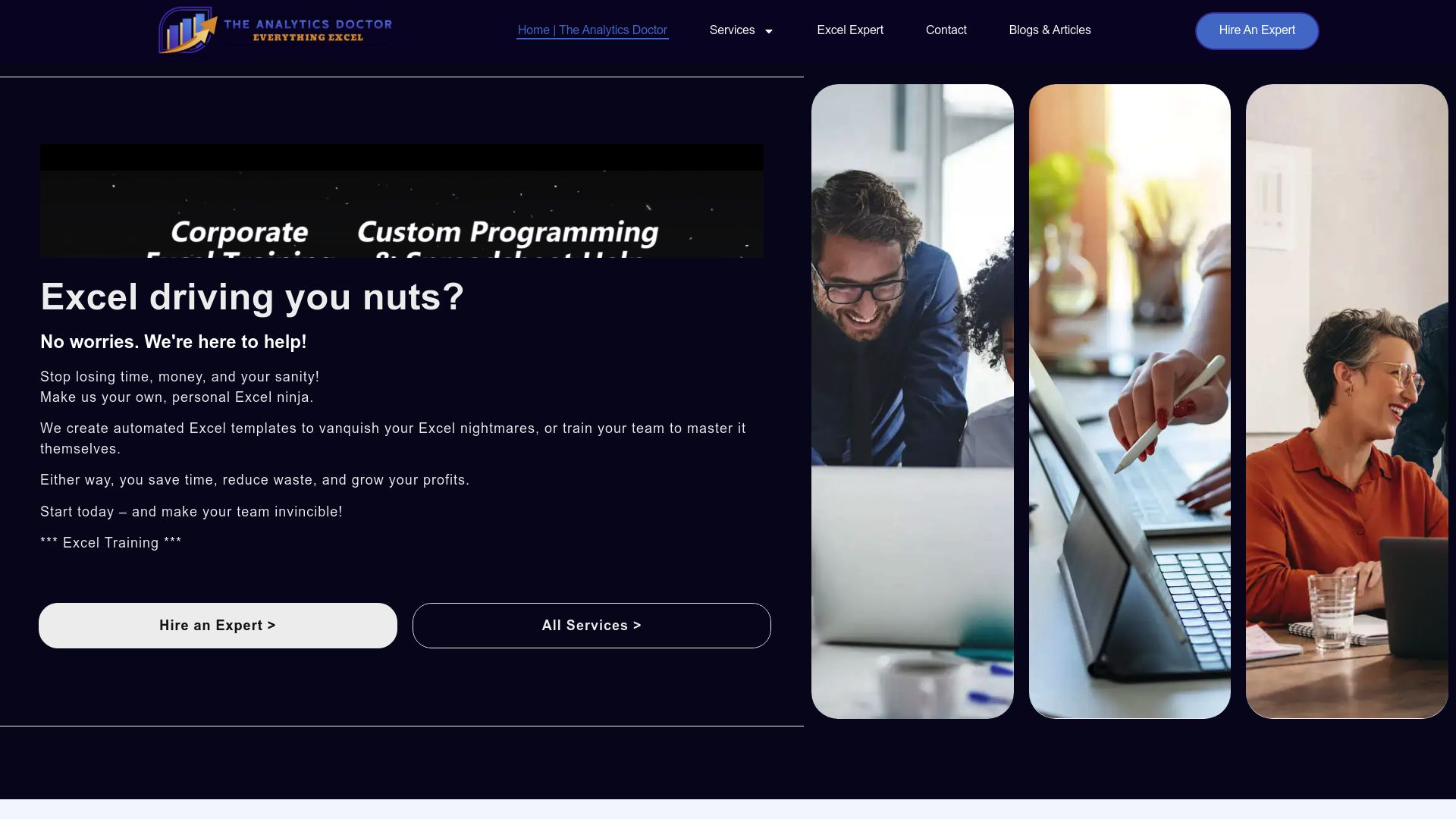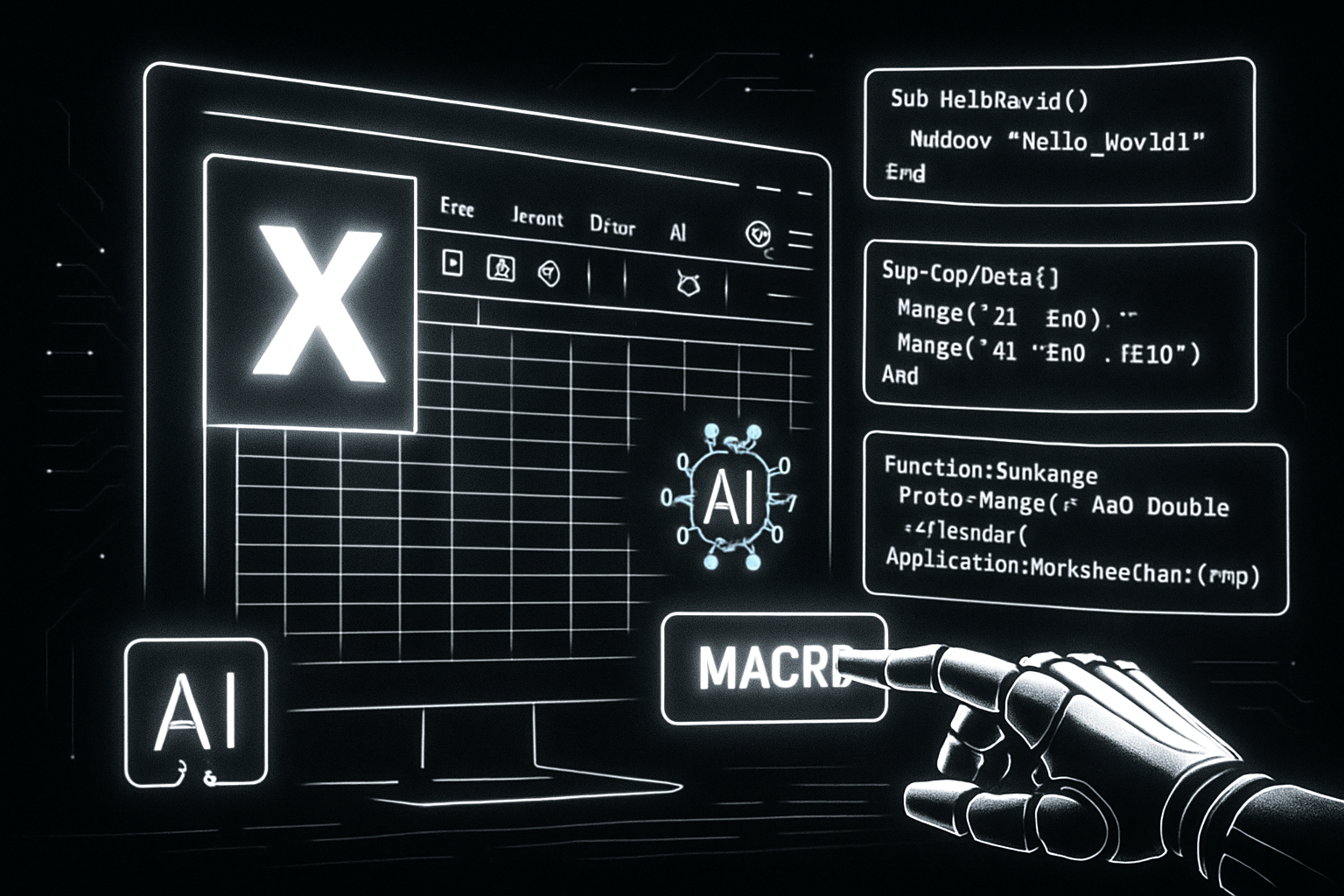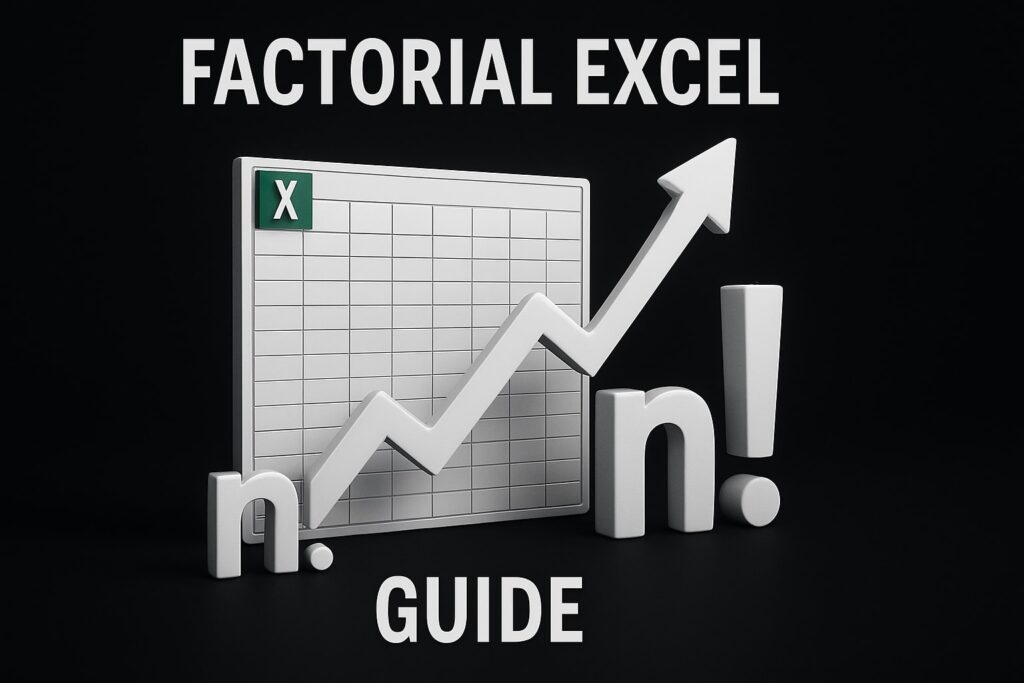Excel is more essential than ever in 2025, powering both modern workplaces and personal projects. With over 750 million users globally, its dominance in data-driven environments remains unchallenged.
Building your excel ability today means unlocking new career doors, boosting productivity, and making smarter decisions faster. Whether you’re a beginner or an advanced user, mastering Excel is a game-changer.
This guide walks you step by step through everything you need to know. You’ll learn core fundamentals, advanced techniques, automation strategies, real-world uses, and the latest trends shaping Excel’s future.
Building Your Excel Foundation: Essential Skills for 2025
Getting started with excel ability in 2025 means mastering both new and classic skills. As Excel evolves, the essentials remain the backbone of productivity and smart data handling. Whether you're a beginner or looking to refresh your foundation, these core areas set you up for success.
Understanding the 2025 Excel Interface
The 2025 Excel interface is sleek, intuitive, and deeply integrated with Microsoft 365. You’ll notice streamlined ribbons, modern icons, and cloud-based collaboration at your fingertips. With over a billion users relying on Excel worldwide, the platform continues to set the standard for spreadsheet tools (Microsoft Excel user statistics 2025).
Navigating is easier than ever with the “Tell Me” search bar, which finds commands instantly. New shortcuts let you personalize your workspace, while cloud autosave ensures your work is always safe. These advances make excel ability more accessible and powerful for everyone.
Mastering Data Entry and Formatting
Efficient data entry is the backbone of excel ability. Use Flash Fill to automatically complete patterns, or AutoFill to extend series in seconds. Data entry becomes even smoother when you leverage keyboard shortcuts and smart copy-paste options.
Formatting is about clarity. Apply cell styles for a polished look, and convert ranges to tables for easier sorting and filtering. Conditional formatting transforms raw numbers into visual insights—try color scales to spot trends at a glance. These details make your spreadsheets stand out and communicate more effectively.
Essential Formulas and Functions
No excel ability is complete without understanding formulas. Core functions like SUM, AVERAGE, COUNT, IF, and VLOOKUP/XLOOKUP let you crunch numbers and analyze data quickly. Take advantage of dynamic arrays such as FILTER and UNIQUE for modern, flexible calculations.
Did you know more than 80% of businesses depend on formulas for reporting? Use formulas to summarize monthly sales, validate data entries, or automate calculations. Embedding formulas wisely reduces errors and saves hours each week.
| Function | Purpose | Example Use |
|---|---|---|
| SUM | Total values | Total expenses |
| IF | Logic checks | Pass/Fail grading |
| XLOOKUP | Find data | Match product codes |
Managing Worksheets and Workbooks
Organizing your work is a key part of excel ability. Workbooks can hold multiple sheets for different data sets, making complex projects manageable. Use named ranges to simplify formulas and link data across sheets for dynamic dashboards.
Security matters—protect sensitive sheets with passwords or limit editing to certain users. Creating a summary dashboard that pulls from various sources lets you see the big picture without sacrificing detail. This structure keeps your information tidy, secure, and easy to update.
Data Visualization Basics
Visualizing data is where excel ability truly shines. Insert bar, line, or pie charts to present trends and comparisons quickly. Customize colors and labels for clarity, and use Sparklines to add mini-charts inside cells for instant insights.
Follow best practices: avoid clutter, label axes clearly, and highlight critical information. For example, a quick chart displaying quarterly performance can guide business decisions at a glance. Mastering these basics turns raw data into compelling stories.
Advancing Your Excel Skills: Intermediate to Advanced Techniques
Ready to take your excel ability to the next level? Moving beyond the basics means unlocking powerful tools for analysis, automation, and collaboration. In this section, you'll discover the techniques that transform you from a competent user to a true Excel power user in 2025.
Power Query and Data Transformation
Power Query is an essential tool for anyone serious about boosting their excel ability. It lets you import, clean, and transform data from sources like databases, CSV files, or web pages—no manual retyping required.
With Power Query, you can:
- Merge multiple datasets effortlessly
- Automate repetitive data cleaning steps
- Apply transformations (like splitting columns or removing duplicates) in seconds
For example, if you receive monthly sales data as separate CSVs, you can consolidate them with a few clicks. This saves hours and ensures accuracy. Mastering Power Query means your excel ability can handle diverse, messy data with confidence.
PivotTables and Data Analysis
PivotTables are at the heart of advanced excel ability. They allow you to summarize, analyze, and visualize complex datasets without writing a single formula.
Key features to explore:
- Drag-and-drop fields for instant summaries
- Slicers and timelines for interactive filtering
- Grouping, sorting, and drilling down into data
Imagine analyzing customer demographics: with a PivotTable, you can quickly break down sales by region, age group, or product. This interactive approach turns raw data into actionable insights, setting your excel ability apart in any business environment.
Advanced Formulas and Logical Functions
At the advanced level, your excel ability hinges on mastering formulas like INDEX/MATCH, XLOOKUP, and array functions. Nested IFs, IFS, and SWITCH simplify complex logic, while dynamic arrays like SEQUENCE and FILTER enable powerful, flexible calculations.
Consider building a dynamic financial model: you can use these functions to run scenario analysis, compare outcomes, and forecast trends. Interested in formal recognition for your skills? The Microsoft Office Specialist: Excel Expert certification outlines the precise excel ability required for professional-level work.
A sample use case:
=SUMIFS(Sales, Region, "North", Month, "January")
This formula quickly aggregates sales for a specific region and month, demonstrating the precision of advanced excel ability.
Data Validation and Error Checking
Maintaining data integrity is a hallmark of strong excel ability. Data Validation tools help you set rules—like dropdown lists or number ranges—to ensure only clean, consistent data enters your sheets.
Use these features to:
- Prevent entry errors (like typos or out-of-range values)
- Guide users with input messages
- Alert for duplicates or mistakes
Don't forget error checking tools: Formula Auditing and Evaluate Formula help trace and fix issues fast. By mastering validation and error checking, your excel ability guarantees reliable results every time.
Collaboration and Sharing in Excel 2025
Modern work demands collaboration, and excel ability now includes real-time teamwork. Excel 2025 excels at co-authoring, allowing multiple users to edit and comment simultaneously.
Key collaboration features:
- Real-time changes and notifications
- Comment threads for context-rich feedback
- Version history and file recovery for peace of mind
Sharing securely is easy with OneDrive and SharePoint. Whether you’re working in an office or remotely, your excel ability ensures smooth, efficient teamwork and document control.
Integrating Excel with Other Tools
Today’s excel ability goes beyond spreadsheets. Integration with Power BI, Microsoft Teams, and live databases lets you build dynamic, connected workflows.
Benefits include:
- Automated data refreshes for up-to-date reports
- Seamless sharing of dashboards and analytics
- Centralized data sources for consistency
For example, set up a live dashboard that updates sales KPIs in real time from your company’s database. This integration means your excel ability supports smarter, faster business decisions.
Get Personalized Excel Help with The Analytics Doctor
Even with advanced excel ability, complex challenges can arise. The Analytics Doctor offers expert support for solving tough Excel problems, from fixing broken formulas to optimizing data models.
Benefits of expert help:
- Personalized training and troubleshooting
- Workflow automation and time-saving solutions
- Real-world advice for business users
Imagine streamlining a cumbersome reporting process or debugging a mission-critical financial model. With professional guidance, your excel ability becomes truly unstoppable.
Automating Workflows: Macros, VBA, and AI in Excel
Unlocking true excel ability means automating repetitive tasks, reducing manual errors, and working smarter. In 2025, automation is no longer optional—it’s a core skill for anyone aiming to maximize their impact. From simple macros to advanced AI features, mastering these tools will set you apart and elevate your workflow.
Introduction to Macros and VBA
Macros are like personal assistants for your Excel tasks. With a few clicks, you can record a sequence of actions and replay them any time. Visual Basic for Applications (VBA) is the programming language behind these macros, offering deeper control and flexibility.
To boost your excel ability, start by identifying tasks you repeat every week. Automate them using macros, and you’ll save hours. For example, generating monthly sales reports manually can become a single-click process with a macro.
Writing Your First Macro: Step-by-Step
Ready to build your first macro and level up your excel ability? Start by enabling the Developer Tab from Excel’s options. Click “Record Macro,” perform your actions, and stop recording. Excel will create the VBA code for you.
You can edit and assign this macro to a button for instant access. Here’s a simple example:
Sub MonthlyReport()
Sheets("Report").Select
Range("A1").CurrentRegion.Copy
Sheets("Summary").Range("A1").PasteSpecial xlPasteValues
End Sub
Assign this macro to a button, and your monthly report is ready in seconds.
Advanced VBA Programming Concepts
Once comfortable, expand your excel ability with advanced VBA. Create custom functions, automate complex processes, and handle errors gracefully. Use techniques like On Error Resume Next for debugging. Always keep your code organized and add comments for clarity.
Security matters. Protect sensitive macros with passwords and always review code before running it, especially if received from others. These best practices safeguard your work and data.
Leveraging AI and Excel Add-Ins
Excel ability now includes mastering AI-powered features. Excel 2025 introduces tools like Ideas and smart Data Types, making it easier to analyze and visualize data. AI can suggest trends, clean up messy datasets, and even forecast outcomes.
Explore add-ins that extend Excel’s power for specialized analytics. According to AI integration in Excel usage statistics, more professionals are using AI tools for automation and data insights every year. This trend shows that AI is now a key part of excel ability.
Automation Best Practices and Common Pitfalls
Great excel ability means planning your automation for growth and reliability. Always back up data before running macros. Use clear naming for macros and keep a log of changes. Test everything thoroughly—one unchecked macro can cause headaches.
Avoid automating tasks that are better done manually, like one-off data corrections. Learn from real-world mistakes: a single macro error can overwrite vital files. Stay vigilant, and your automated workflows will be a powerful asset.
Real-World Applications: Excel for Business, Finance, and Beyond
Excel ability is more than just knowing formulas—it's the secret ingredient behind smarter decisions, streamlined processes, and real-world impact across countless industries. Let's explore how mastering excel ability unlocks potential in business, finance, research, and daily life.
Financial Modeling and Budgeting
Financial success often hinges on your excel ability to model budgets and forecasts dynamically. With Excel, you can build interactive financial models that adapt to changing assumptions in real time.
For example, using data tables and scenario tools, you can create a cash flow projection that instantly updates as you tweak revenue or cost estimates. This empowers teams to plan for best- and worst-case scenarios with ease.
A simple code snippet for a dynamic budget might look like:
=SUMIFS(Expenses[Amount], Expenses[Month], SelectedMonth)
Sharpening your excel ability here means more accurate, agile financial planning.
Sales and Marketing Analytics
Excel ability is crucial for sales and marketing teams tracking performance and driving growth. With dashboards and charts, you can visualize KPIs, analyze customer segments, and monitor the sales funnel at a glance.
For instance, automate your sales pipeline tracker by combining conditional formatting with pivot tables. Instantly spot trends, identify bottlenecks, and forecast revenue.
A quick comparison table:
| Metric | Excel Feature Used |
|---|---|
| Leads | PivotTable |
| Conversion % | Calculated Field |
| Revenue Trend | Line Chart |
Excel ability turns raw sales data into actionable insights.
Project Management and Scheduling
Managing projects efficiently depends on your excel ability to organize tasks, timelines, and resources. Excel offers templates for Gantt charts, task lists, and agile sprint planning.
By leveraging formulas and conditional formatting, you can visualize project progress, allocate resources, and flag delays. For example, a Gantt chart built with stacked bar charts keeps everyone aligned.
List of project management benefits using Excel:
- Clear visibility of deadlines
- Resource balancing
- Real-time status updates
Excel ability helps teams deliver projects on time and within scope.
Inventory and Operations Management
Inventory control relies heavily on excel ability for tracking stock, calculating reorder points, and integrating with hardware like barcode scanners. Excel’s data validation and lookup functions make it easy to maintain accurate inventory records.
Automate inventory dashboards to display stock levels, highlight low inventory, and trigger reorder alerts. For example, use VLOOKUP to match SKU codes with product names instantly.
Sample formula:
=IF(Stock[Quantity]<Stock[ReorderPoint], "Reorder", "OK")
With excel ability, operational efficiency and inventory accuracy soar.
Academic and Research Applications
Researchers and students depend on excel ability for data analysis, survey processing, and result visualization. Excel’s statistical tools and charting features simplify complex data sets, making academic work more manageable.
From running t-tests to plotting experiment results, Excel is a staple in academic labs. Academic competitions also showcase the value of mastering Excel—just look at the Certiport 2023 MOS US National Champions, where excel ability set top students apart and highlighted certification as a powerful credential.
Excel ability not only supports research but also opens doors to recognition and career growth.
Personal Productivity and Life Organization
Personal success often starts with excel ability—whether you're budgeting, tracking habits, or planning goals. Excel templates for personal finance, checklists, and reminders bring order to busy lives.
Automate your weekly budget tracker or use conditional formatting to color-code tasks. Setting up a habit tracker with checkboxes and progress bars keeps motivation high.
Example habit tracker setup:
| Habit | Mon | Tue | Wed | Thu | Fri | Progress |
|---|---|---|---|---|---|---|
| Workout | ☑️ | ☑️ | ⬜ | ☑️ | ⬜ | 60% |
By honing your excel ability for personal use, you gain control, clarity, and confidence in daily routines.
Future-Proofing Your Excel Skills: Trends, Certifications, and Resources
Staying ahead in a data-driven world means continuously updating your excel ability. As Excel evolves, so do the skills required to remain competitive. This section guides you through key trends, certifications, learning resources, and strategies to keep your excel ability sharp in 2025 and beyond.
Emerging Trends in Excel and Data Analysis
The landscape of data analysis is rapidly changing, and excel ability must adapt. Artificial intelligence is now embedded in Excel, making predictive analytics and data insights accessible to everyone. Cloud-based collaboration is more seamless, letting you work on spreadsheets from any device.
Excel’s mobile features are also improving, supporting remote and hybrid work. For example, integrating Excel with business intelligence tools is now commonplace. As your excel ability grows, you’ll be ready to leverage these trends for smarter, faster decision-making.
Excel Certifications and Career Pathways
Investing in certifications is a proven way to boost your excel ability and open doors professionally. Microsoft offers several options, including the Microsoft Office Specialist (MOS), Excel Expert, and Excel Master certifications.
| Certification | Skill Level | Career Impact |
|---|---|---|
| MOS | Beginner | Entry-level roles |
| Excel Expert | Intermediate | Mid-level analyst positions |
| Excel Master | Advanced | Senior analyst/managerial roles |
Certified professionals can earn up to 20% more, according to Global Knowledge (2023). By validating your excel ability, you stand out in a crowded job market.
Learning Resources and Communities
Developing excel ability is easier with the right resources. Top online courses, YouTube channels, and forums can accelerate your progress. Some standout options are ExcelJet, MrExcel, and Chandoo, which offer tips, tutorials, and templates.
- Courses: Coursera, LinkedIn Learning
- YouTube: ExcelIsFun, Leila Gharani
- Forums: Reddit r/excel, Microsoft Tech Community
Connecting with the Excel community helps you learn faster and keeps your excel ability up to date.
Building a Continuous Learning Habit
Excel ability isn’t a one-time achievement; it’s a journey. Set clear learning goals and track your progress using tools like habit trackers or spreadsheets. Monthly Excel challenges and hackathons are great for testing your skills and staying motivated.
Join online groups or local meetups to exchange ideas and learn from others. This habit of continuous improvement will keep your excel ability relevant as new features roll out.
Common Mistakes and How to Avoid Them
Even skilled users can stumble. Overreliance on manual processes, neglecting automation, or failing to validate data are common pitfalls that can undermine your excel ability.
To avoid these mistakes:
- Automate repetitive tasks where possible.
- Use data validation tools for clean inputs.
- Regularly review workbook structure and security.
By proactively addressing these issues, you safeguard your excel ability and ensure your work remains efficient and accurate.
The Evolving Role of Excel in the Workplace
Excel ability is no longer just about formulas and charts. It involves integrating with AI, cloud platforms, and APIs. The modern workplace demands adaptability as technology continues to change.
Organizations now expect employees to use Excel for advanced analytics and cross-platform collaboration. By future-proofing your excel ability, you ensure your skillset remains in demand for 2025 and beyond.