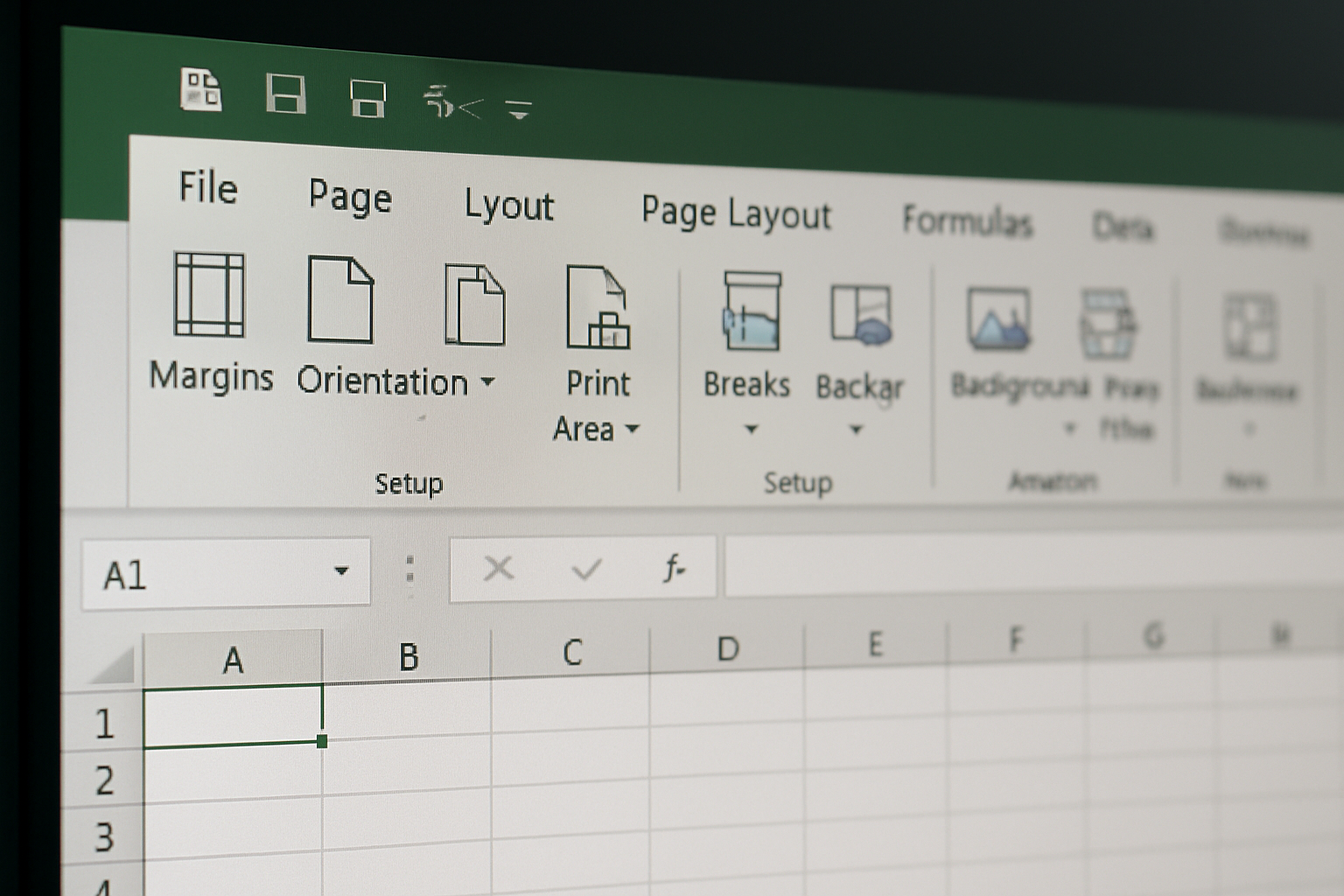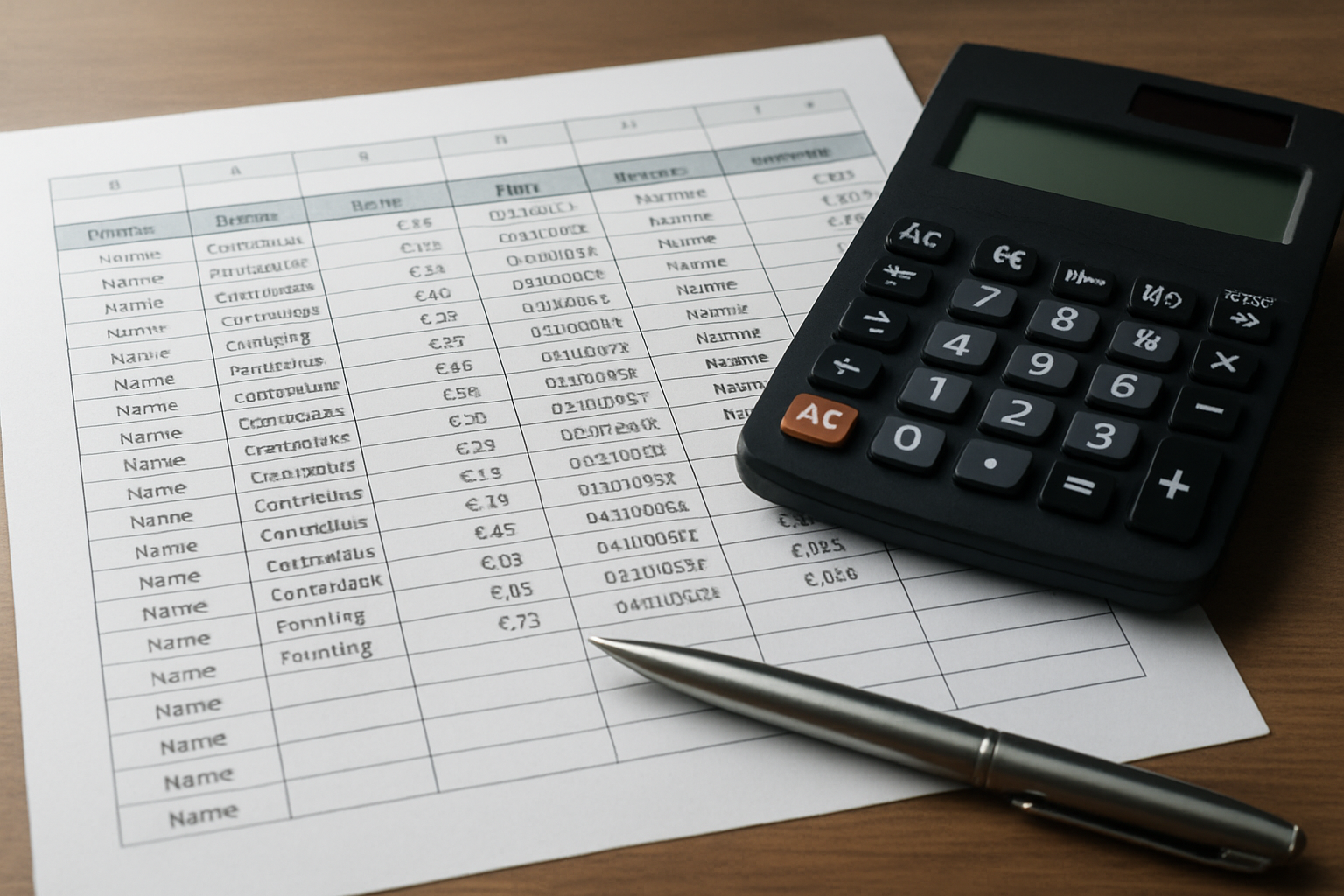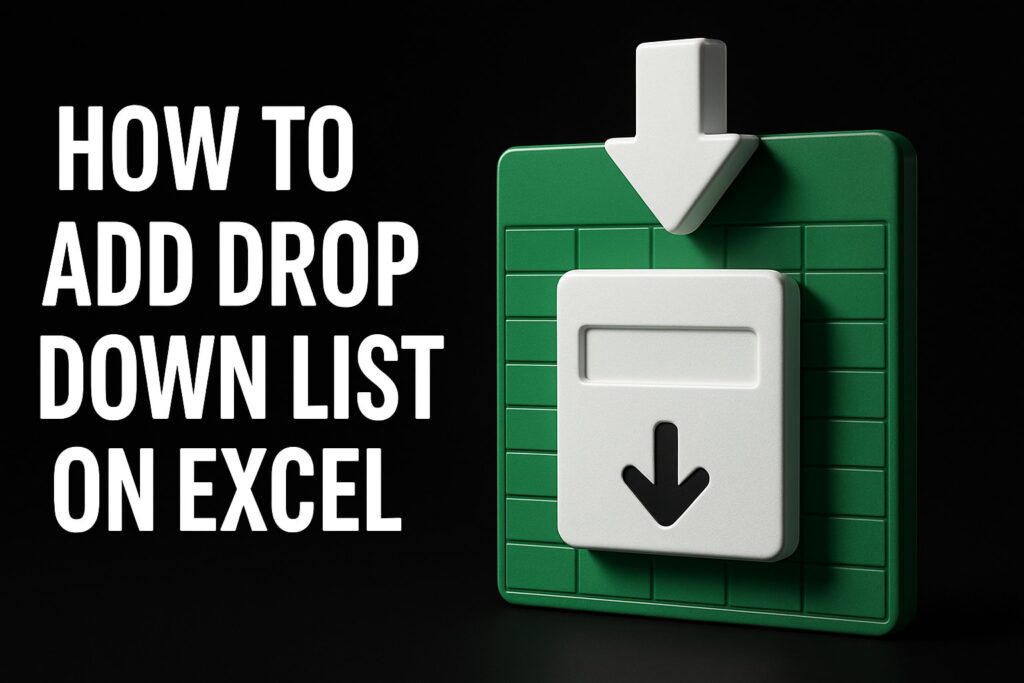In most enterprises, spreadsheet outputs are handed to executives, auditors, or clients as if they were formal documents, yet excel page layout is treated like an afterthought. When reports clip columns, paginate unpredictably, or render unreadable fonts, credibility suffers and rework escalates. Industry surveys frequently show that analysts spend double-digit percentages of their week reformatting and reprinting, while print errors trigger late approvals and avoidable meetings. If a single forecast or reconciliation packet crosses five desks, each print defect compounds risk and cost. This guide codifies a corporate standard for layout that reduces ambiguity, stabilizes output quality, and protects brand reputation. You will find a pragmatic checklist, a quick-reference table, and proven practices used in regulated environments. Throughout, The Analytics Doctor’s enterprise experience grounds each recommendation in real workflow constraints and audit expectations.
Why Page Layout Standards Matter in the Enterprise
Corporate spreadsheets are not merely calculators; they are business records subject to scrutiny, versioning, and retention, and page layout deficiencies can obscure numbers, disclaimers, and controls. Consider a monthly variance report that truncates a final column containing sign indicators and notes; the figures may be technically correct, yet the decision signal is lost, and downstream teams spend hours reconciling perceived discrepancies. Moreover, color-only indicators fail on monochrome printers, and erratic scaling can drop font sizes below legibility thresholds, amplifying user error. Well-defined layout standards solve these issues by preserving hierarchy, repeatability, and context across devices and print queues. They also streamline collaboration: when every template adheres to the same print titles, margins, and footers, reviewers absorb content rather than police formatting. The largest gains accrue in audit-heavy functions, where consistent pagination and metadata reduce sample failures and request churn. In short, disciplined layout is low-effort insurance against costly rework and reputational damage.
Excel Page Layout Checklist: 12 Corporate Template Standards
The following checklist translates corporate expectations into concrete, repeatable settings for any reporting or operational workbook. Use it to bake quality into templates, not to retrofit fixes the night before a board meeting. Each standard is practical, printer-aware, and compatible with shared drives and enterprise content management. Adopt them as defaults; then tailor per template when the business case is explicit and documented. For complex workbooks, we recommend codifying these defaults in a starter template and reinforcing them with workbook-level automation using Visual Basic for Applications (VBA). As you review the list, imagine a visual audit trail: page numbers, file path, date stamp, and classification appearing consistently, with tables that align to grid and wrap cleanly. That is the outcome a well-governed layout system produces under pressure. Which standards do your current spreadsheets already meet, and which still rely on manual adjustment?
Watch This Helpful Video
To help you better understand excel page layout, we’ve included this informative video from Technology for Teachers and Students. It provides valuable insights and visual demonstrations that complement the written content.
- Paper size and orientation are defined per template. Default to Letter in North America and A4 elsewhere, selecting portrait for narrow tables and landscape for wide tabular outputs to prevent clipped columns.
- Margins are standardized for readability. Use 0.5 inch left, right, and bottom, with 0.7 inch top to accommodate headers; avoid ad hoc margin edits that shift pagination between printers.
- Print Area is explicitly set and named. Define the print range and maintain it through a named range; this prevents printing helper tables, scratch cells, or hidden notes.
- Scaling targets legibility, not maximum compression. Prefer “Fit to 1 page wide by x pages tall” with a minimum 10-point body font; avoid scaling below 70 percent because audit readability degrades sharply.
- Print Titles repeat header rows and key columns. Set Rows to repeat at top and Columns to repeat at left so categories, dates, or accounts persist across pages without user guesswork.
- Manual page breaks are placed deliberately. Use Page Break Preview to avoid orphan columns or totals that fall on a new page; one final manual pass prevents embarrassing line-wrap surprises.
- Headers and footers carry vital metadata. Include report title, confidentiality classification, and period in the header; include page x of y, file path, and last saved date in the footer for traceability.
- Gridlines and headings are off; deliberate borders are on. Turn off gridlines and row/column headings for print, and apply consistent table borders so the reading frame is intentional and brand-aligned.
- Alignment and wrapping preserve column width. Apply Wrap Text for long labels, align headers center and data right/left by type, and prefer Center Across Selection over merged cells for stable scaling.
- Number formats are standardized. Use Accounting for currency, thousands separators for large integers, and parentheses for negatives; align decimals to reduce scan time and misreads.
- Color palette is print-friendly. Choose high-contrast, grayscale-compatible colors, avoid red/green dependency, and reserve bold fills for headers so content remains legible on monochrome devices.
- Workbook properties support audit and reuse. Populate author, department, and subject fields, and maintain a “Document Control” worksheet listing template owner, version, and change log for governance.
Quick Reference: Page Setup Controls and Recommended Defaults
This table consolidates the most-used layout controls, where to find them, and the enterprise default that minimizes risk. Use it as a team-ready reference beside your operating procedures. When onboarding new analysts, walk through each control in a sandbox workbook and contrast the default with a misconfigured example. That side-by-side demonstration lands the point faster than policy text. To visualize the differences without images, imagine a two-column diagram: on the left, a report squeezed to 60 percent with merged headers and missing footers; on the right, a crisp, one-page-wide print with repeated titles, readable fonts, and a clean footer. That is the gap these defaults close in daily practice.
| Control | Where to Set | Corporate Default | Rationale | Risk if Mis-set |
|---|---|---|---|---|
| Paper Size | Page Layout > Size | Letter or A4 by region | Prevents truncation across printers | Clipped columns or extra blank pages |
| Orientation | Page Layout > Orientation | Portrait for narrow, Landscape for wide | Fits columns without shrinking fonts | Illegible scaling or wrapped headers |
| Margins | Page Layout > Margins | Top 0.7 in; others 0.5 in | Room for headers and binding | Header overlap or cut-off footers |
| Print Area | Page Layout > Print Area | Explicit named range | Excludes scratch cells | Sensitive data printed unintentionally |
| Scaling | Page Layout > Scale to Fit | Fit to 1 page wide | Predictable pagination | Random breaks and tiny fonts |
| Print Titles | Page Layout > Print Titles | Header row and key left column | Context on every page | Orphan data with no labels |
| Page Breaks | View > Page Break Preview | Manual breaks at logical sections | Totals grouped with detail | Totals separated or duplicated |
| Headers/Footers | Page Layout > Print Titles > Header/Footer | Title, classification; page x of y, path, date | Audit trace and version control | Untraceable prints in circulation |
| Gridlines/Headings | Page Layout > Sheet Options | Do not print | Professional appearance | Visual noise, misaligned tables |
| First-page Only Header | Header/Footer > Different First Page | On for executive packets | Cleans repeat noise on later pages | Title blocks consume space |
Print Fidelity and Audit-Ready Practices
Even with correct page setup, audit readiness depends on context and traceability cues carried into every print and Portable Document Format (PDF) export. Start by codifying a header that includes report name, period, and data status, and a footer with page x of y, the full file path, and the last saved timestamp. These elements provide chain-of-custody and reduce follow-up requests from internal audit and controllers. Next, standardize table hierarchy: primary tables first, supporting tables next, and footnotes last, and adopt consistent captioning such as “Exhibit 1: Revenue by Region” so reviewers can cite pages unambiguously. Use cross-sheet references sparingly, and when unavoidable, include navigational text like “See Sheet ‘Assumptions’, Cell B12” to prevent misinterpretation. Finally, test prints on a monochrome printer and review at 100 percent zoom to catch subtle contrast, border, and wrap issues that appear only off-screen. These habits convert a spreadsheet into a dependable business record rather than a transient calculation surface.
- Export to Portable Document Format (PDF) only after verifying page breaks and footers on paper or print preview.
- Include a one-row disclaimer or methodology note on the first print page when policy requires it.
- Avoid color-only alerts; pair colors with symbols or text to support accessibility and black-and-white output.
- Lock header/footer cells and the print area range to prevent accidental edits during last-mile changes.
Governance, Automation, and Risk Reduction
Standards are strongest when enforced by workflow and tooling rather than memory. A lightweight governance pattern pairs a master template library with a one-click “Apply Corporate Layout” macro built in Visual Basic for Applications (VBA). The macro should iterate visible sheets, set paper size and orientation, apply margins, define the named Print Area, configure scaling, and stamp standard headers and footers. It should also flag merged cells and font sizes below policy thresholds so authors correct them proactively. Teams with strict controls can complement this with protected worksheet sections, preventing edits to headers, footers, and title rows, and with checklists embedded on a “Document Control” tab. The Analytics Doctor regularly implements these guardrails, troubleshooting broken spreadsheets, remediating layout defects, and automating repetitive setup so analysts focus on analysis. Because errors cluster at deadlines, automation pays back quickly: clients often see fewer emergency reprints, cleaner Portable Document Format (PDF) packets, and shorter review cycles within a single reporting period.
- Distribute templates from a governed share with version numbers and owners to reduce drift.
- Run a quarterly review of major templates to refresh defaults and retire exceptions.
- Use workbook-level BeforePrint events in Visual Basic for Applications (VBA) to validate scaling and titles automatically.
- Track adoption with a simple checklist audit and publish results to encourage compliance.
Training, Templates, and Real-World Impact
Standards live or die by how well teams internalize them under real workload pressure, which is why hands-on training beats static policy decks. The Analytics Doctor delivers tailored corporate Excel training in flexible 1–5 day courses that mirror your workflows, from finance close packets to operations dashboards, and shows how to embed layout rules directly into templates. In one banking case study, a team producing daily risk summaries cut formatting time by 38 percent, reduced reprint incidents from frequent to rare, and improved reviewer acceptance on first pass, according to internal metrics. The training covered page setup, print titles, and color-safe design, then moved into automating their recurring report pack with named print areas and standardized footers. Alongside training, The Analytics Doctor built an automated template library and provided ongoing expert support, offering quick turnaround remediation when legacy files misbehaved. The combination of upskilling, custom programming, and precision-focused presentation raised productivity while reducing error exposure, producing tangible Return on Investment (ROI) in a single quarter.
- Training for all skill levels, anchored in your actual spreadsheets and business use cases.
- Custom Excel programming and automated template development that removes manual steps.
- Spreadsheet troubleshooting, debugging, and remediation available with fast delivery.
- Ongoing expert support that answers layout questions during critical reporting windows.
Bottom line: layout discipline is a multiplier. With clear standards, automation, and targeted upskilling, your teams print once, pass review faster, and ship workbooks that withstand audit scrutiny. Imagine a quarter where no meeting begins with “the printout looks different,” where every Portable Document Format (PDF) packet aligns to one-page-wide, and where template changes propagate in minutes, not days. Which standard from this checklist will you implement first to elevate your excel page layout and protect your next critical deadline?
Additional Resources
Explore these authoritative resources to dive deeper into excel page layout.
Advance Excel Page Layout With The Analytics Doctor
For corporations, banks, government agencies, and teams, get tailored 1–5 day Excel training and automated templates to perfect excel page layout, cut manual work, reduce errors, meet deadlines, and improve margins.