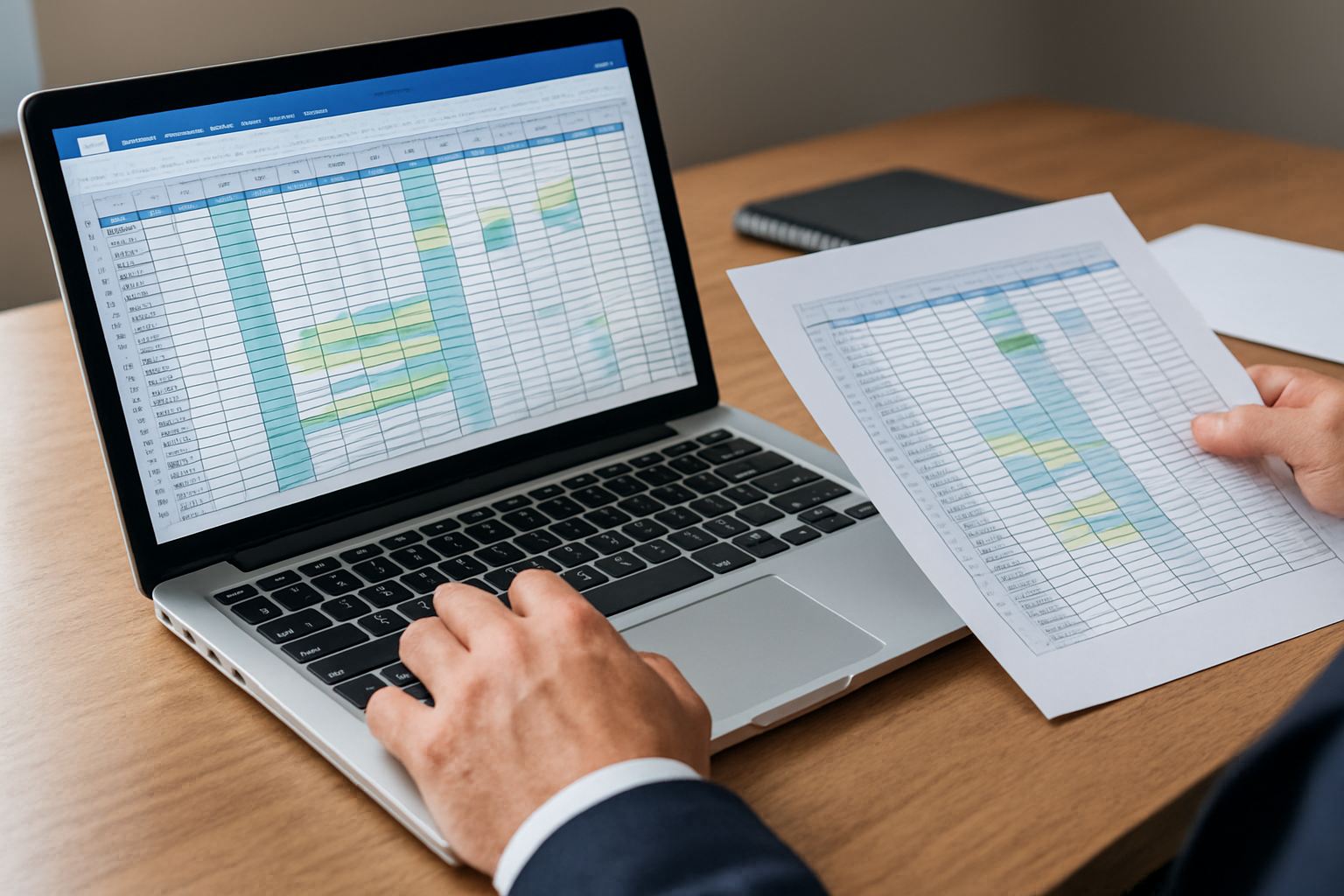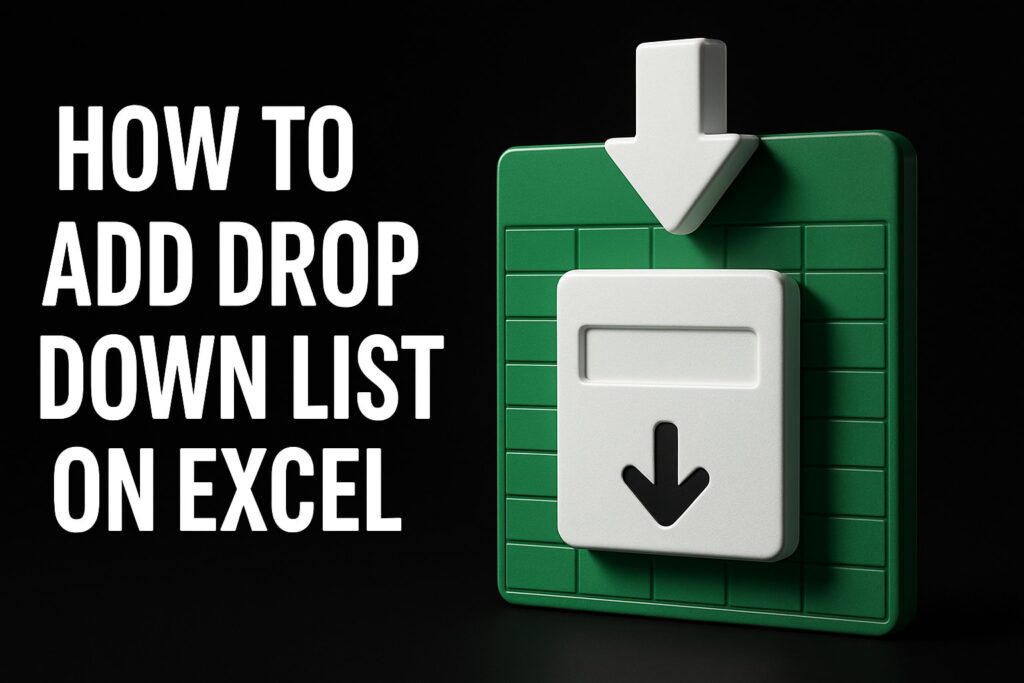How to Design Efficient Spreadsheets for Operations Teams: An Audit-Ready 10-Step Checklist to Cut Errors & Automate Workflows
If you have been searching for how to design efficient spreadsheets for operations teams, you already know the stakes are high. Operational spreadsheets govern inventory reconciliations, cash management, service-level metrics, and compliance tasks. Yet studies regularly find that most complex spreadsheets contain material errors, and frontline teams often spend substantial portions of their week on manual rekeying and fixing broken links. The good news is that efficiency is designed, not discovered. With a disciplined, audit-ready approach, you can cut error rates, speed cycle times, and automate repeatable steps while preserving the transparency regulators and auditors expect. The framework below distills proven methods used by high-performing organizations, taught and implemented by The Analytics Doctor in enterprise training and project engagements.
How to Design Efficient Spreadsheets for Operations Teams: The Audit-Ready 10-Step Checklist
Use this actionable roadmap to standardize inputs, separate data from logic, and control outputs. Each step aligns design choices with operational risk controls and automation opportunities. Before you begin, identify your business decision, the users, and the recurring cadence of work. Do you close weekly? Allocate daily? Monitor exceptions hourly? Aligning the spreadsheet’s heartbeat to your real process cadence helps you decide what to automate, what to validate, and what to lock down. As you progress, think like an auditor: can a competent peer trace calculations from source to result without guesswork, and can they confirm controls are operating as intended? The checklist and summary table below make that goal concrete and testable.
| Step | Objective | Key Controls | Automation Focus |
|---|---|---|---|
| 1. Define Purpose | Clarify the decision and scope | Owner, frequency, success criteria | Template prompts and cover sheet |
| 2. Standardize Inputs | Make inputs consistent and typed | Data validation and dictionaries | Named ranges and structured tables |
| 3. Architect the Model | Separate data, logic, and outputs | Sheet roles and protection | Reusable calculation blocks |
| 4. Normalize and Load | Control data ingestion | Source registry and checksums | Data import routines |
| 5. Build Reliable Calculations | Make formulas robust and testable | Consistent patterns and audits | Dynamic arrays and XLOOKUP |
| 6. Design the Interface | Guide users through the workflow | Input forms and messages | Navigation and status banners |
| 7. Add Controls | Prevent and detect errors | Reconciliations and thresholds | Automated error flags |
| 8. Automate Repetitions | Remove low-value manual steps | Idempotent tasks and logging | Import/transform tools and VBA (Visual Basic for Applications) |
| 9. Test and Version | Verify correctness and traceability | Change log and test cases | Versioning discipline |
| 10. Document and Train | Enable handover and scaling | SOP (Standard Operating Procedure) and KPIs (Key Performance Indicators) | Embedded help and primers |
1. Define the Purpose, Owner, and Decision
Every efficient spreadsheet begins with a precise decision statement. Specify what business question the workbook answers, who owns it, who contributes, and how often it runs. Record this on a cover sheet with contact details, version, and last validation date. This simple artifact focuses the build, helps newcomers onboard instantly, and gives auditors a single source of truth. Moreover, it prevents scope creep. When a workbook has a clear mission, design tradeoffs become easier, because you can defer features that do not advance the decision or the control environment.
- Write a one-sentence decision statement and list success criteria.
- Name an owner and a backup with email and phone.
- Specify cadence, inputs, outputs, and distribution list.
2. Standardize Inputs With a Data Dictionary
Inconsistent inputs are the top cause of downstream errors. Create an input sheet that accepts only standard formats, such as dates in ISO format, codes from dropdown lists, and numeric fields with thousand separators disabled. A data dictionary documents each field’s name, definition, type, valid values, and source system. Combined with data validation, this prevents garbage-in errors while making the workbook self-explanatory. The payoff is immediate: fewer fix-it emails, smoother month-end, and effortless onboarding for new colleagues.
- Use structured tables and named ranges for all inputs.
- Apply data validation, input messages, and custom error alerts.
- Include a data dictionary tab linked to validation lists.
3. Architect the Workbook: Data, Logic, Output
Separate data, calculation, and presentation into discrete tabs and color code their roles. This architecture reduces accidental overwrites and helps auditors follow the flow. Lock formulas on calculation sheets and expose only input and output cells to users. Use consistent sheet prefixes like INP, CALC, and OUT to clarify intent. When workbooks are built as small systems rather than big grids, teams can change one layer without breaking another, accelerating iteration and reducing risk.
- Create distinct tabs: INP for inputs, CALC for calculations, OUT for outputs.
- Protect formula ranges and unlock only entry cells.
- Document inter-sheet dependencies in a simple flow diagram described in text.
4. Normalize and Load Data Reliably
Centralize data ingestion through a single controlled process. Prefer normalized inputs with one record per row and explicit field types. Maintain a source registry that lists locations, refresh schedules, and owners for each feed. Where possible, build repeatable data import and transformation routines with parameterized file paths, basic column typing, and input checksums. The goal is to make refresh push-button simple and auditable, with clear failures if upstream data changes unexpectedly.
- Use query-based import tools to import and type source data from folders or databases.
- Implement a row count check and key field completeness check.
- Log refresh time, source path, and record counts on a control tab.
5. Build Reliable Calculations With Testable Patterns
Favor readable, consistent formula patterns over clever one-liners. Use XLOOKUP, INDEX with MATCH, and dynamic arrays to reduce helper columns and make intent explicit. Break multi-step logic into labeled blocks so that intermediate results can be tested. Add an audit column on key tables that evaluates critical assumptions and flags anomalies. When calculations are testable, you can prove correctness and make changes with confidence under time pressure.
- Standardize lookup patterns and comment complex formulas.
- Use named formulas for business rules referenced across sheets.
- Add sanity checks such as totals that must reconcile to zero variance.
6. Design the User Interface for Guided Work
Users should not need a scavenger hunt to complete their tasks. Provide an index tab with clear navigation, status indicators, and a step-by-step workflow. Structure inputs as simple forms with helpful messages and example values. Use conditional formatting to highlight required fields and alerts. A well-designed interface cuts training time, reduces errors, and enables managers to see the operation at a glance.
- Include a navigation panel and status banner on the index tab.
- Group inputs with headings and usage notes adjacent to fields.
- Use consistent color conventions for input, calculation, and output cells.
7. Add Preventive and Detective Controls
Controls are your safety net in high-stakes operations. Implement preventive controls such as protection, locked ranges, and allowed values. Pair them with detective controls like tie-outs to source totals, threshold-based variance alerts, and exception logs. Reconciliations should be automatic and explain variances explicitly. With these in place, you will stop errors early and make any that slip through immediately visible and actionable.
- Protect critical ranges and require passwords to modify logic.
- Automate reconciliations and variance explanations on a control dashboard.
- Log exceptions with timestamps, users, and resolution notes.
8. Automate Repetitions and Hand-Offs
Any step repeated more than a few times is a candidate for automation. Query-based import tools can load, transform, and append files reliably across periods. Where point-and-click cannot reach, macros and VBA (Visual Basic for Applications) can parameterize routine actions such as refresh, export, and distribution. Keep automations idempotent so reruns produce the same result, and log each run. The result is faster cycles, predictable outcomes, and fewer late-night rescues.
- Automate data refresh, transformations, and file appends using import/transform tools.
- Use VBA (Visual Basic for Applications) to script refresh, print, and export flows.
- Write a simple run log capturing start time, finish time, and status.
9. Test, Reconcile, and Version Like an Auditor
Adopt a disciplined approach to testing. Build a set of representative test cases that include edge conditions, and store expected results alongside actuals. Reconcile outputs to trusted benchmarks or source reports. Version by date and purpose, retain a change log, and never overwrite the last good state. Auditors care about repeatability and traceability, and so should you when the month-end clock is ticking.
- Maintain a test tab with input scenarios and expected outputs.
- Reconcile to authoritative totals before publishing results.
- Use consistent file naming and a lightweight change log on the cover sheet.
10. Document and Train for Sustainable Adoption
Great design fails without adoption. Create a concise SOP (Standard Operating Procedure) that shows the workflow, responsibilities, and timing as a narrative and a simple diagram described in text. Include a glossary and a quick-start section for new users. Define KPIs (Key Performance Indicators) such as cycle time, error rate, and on-time completion to measure improvement. With documentation and training, the workbook becomes a product the team can rely on, not a puzzle that only one person understands.
- Write an SOP (Standard Operating Procedure) with screenshots described in text.
- Provide a 15-minute quick-start guide embedded on the index tab.
- Track KPIs (Key Performance Indicators) on a small metrics panel.
Governance and Evidence: Controls That Stand Up to Audit
Watch This Helpful Video
To help you better understand how to design efficient spreadsheets for operations teams, we’ve included this informative video from Kevin Stratvert. It provides valuable insights and visual demonstrations that complement the written content.
Operations leaders must balance speed with control, and the right spreadsheet design lets you achieve both. Start by formalizing a control inventory: list each preventive and detective control, its owner, frequency, and the evidence produced. Evidence matters because it proves the control operated. For example, a tie-out control should produce a variance table with a date and user signature. Additionally, set escalation thresholds so that exceptions are routed quickly and consistently to the right level of management for action.
| Control | Risk Addressed | Owner | Frequency | Evidence Produced |
|---|---|---|---|---|
| Data validation rules | Invalid or inconsistent inputs | Process lead | Continuous | Validation lists and error logs |
| Automated reconciliation | Unexplained variances | Analyst | Per refresh | Variance report with zero-tolerance checks |
| Protection and locking | Formula overwrites | Workbook owner | Each release | Protection report and password custody |
| Change log and versioning | Unauthorized or untracked edits | Owner | Each change | Change table with date, user, rationale |
| Exception log escalation | Delayed resolution | Manager | Daily | Log with status, age, and next action |
Consider this scenario: a government compliance team once reconciled permits to fees using three disconnected workbooks. After implementing a single controlled intake, automated reconciliation, and exception routing, variance resolution time fell by 72 percent, and audit findings dropped to zero over two cycles. The mechanics are simple: centralize evidence, make controls impossible to bypass, and create a visible queue for exceptions. If you document the design and train the team, you will operate faster while increasing the strength of your control environment.
Automation Patterns: Choosing Between Query-Based Imports, Formulas, and VBA (Visual Basic for Applications)
Automation is not all-or-nothing. The right tool depends on the job, the data’s shape, and the need for transparency. Query-based import tools shine when importing, transforming, and appending data at scale. Formulas are ideal for transparent business rules and aggregations that must remain visible to users. Macros and VBA (Visual Basic for Applications) orchestrate multi-step processes like refresh-export-distribute. When in doubt, prefer the simplest approach that meets requirements and can be supported by the team you have today, not the team you wish you had.
| Task | Best Tool | Why | Risks to Manage |
|---|---|---|---|
| Importing monthly CSV folders | Query-based import tools | Repeatable, typed transformations and appends | Source schema drift and path changes |
| Business rule calculations | Formulas | Transparent logic that is easy to review | Formula sprawl without naming discipline |
| End-to-end refresh and export | VBA (Visual Basic for Applications) | Orchestrates multi-step workflow and logging | Maintainability and macro security settings |
| One-off data cleanup | Formulas then import/transform tools | Prototype logic visibly, then industrialize | Not formalizing after prototyping |
| Exception routing and email | VBA (Visual Basic for Applications) | Conditional notifications to stakeholders | Dependency on email client settings |
Practical guidance helps. If your input sources are volatile, wrap import routines with pre-checks that validate column presence before refresh. If business users must audit individual calculations, favor formula blocks with named ranges over opaque code. And if your month-end requires fifteen little clicks, consider a small orchestration macro with a clear run log. The goal is not to chase novelty but to engineer reliability. When designed thoughtfully, automation eliminates drudgery while increasing consistency, evidence, and control.
Training and Change Management: Build Skills So Quality Scales
Sustainable excellence requires people who understand both the workflow and the tooling. The Analytics Doctor delivers tailored corporate Excel training in flexible 1 to 5 day courses, spanning introductory through advanced topics, grounded in real operational workflows. Teams learn to design structured models, implement robust controls, and build import/transform and VBA (Visual Basic for Applications) automations that survive audit. Just as important, the learning is applied to your live processes, so improvement is immediate and measurable.
Beyond training, The Analytics Doctor provides custom Excel programming, automated template development, spreadsheet troubleshooting and remediation, and ongoing expert support during projects. A large bank’s operations unit adopted this approach to redesign its exception management workbook. Within six weeks, the team replaced manual imports with query-based import routines, standardized calculations, and added a documented SOP (Standard Operating Procedure) and KPIs (Key Performance Indicators). Results were compelling: 58 percent cycle-time reduction, 90 percent fewer error tickets, and a cleaner audit trail that eased regulator reviews. This is how upskilling, automation, and governance reinforce one another.
- Training for all skill levels, focused on real workflows that your team actually runs.
- Quick turnaround custom templates that remove manual steps and eliminate fragile links.
- Precision-focused data processing and presentation to meet executive and regulator expectations.
- Ongoing expert guidance so improvements stick through role changes and new reporting requests.
Tools, Formulas, and Templates: A Quick Reference for Busy Operators
When deadlines loom, a concise playbook saves the day. Think in patterns: structured tables for inputs, named formulas for reusable rules, and a single control tab for evidence. For lookups, XLOOKUP is generally safer and clearer than older patterns. For aggregations, keep totals proximate to their sources to ease reconciliation. And for outputs, design executive-ready summary views that highlight exceptions, not just totals. Treat each workbook as a small product with owners, a roadmap, and clear success measures.
- Inputs: Tables, clear data types, validation lists, and example rows to set expectations.
- Logic: Named ranges, modular formula blocks, and an audit column for rule outcomes.
- Automation: Import/transform tools for ingestion and VBA (Visual Basic for Applications) for orchestration and logging.
- Outputs: Executive summary with key exceptions, trend charts described in text, and links to detail tabs.
- Evidence: Control tab with refresh logs, reconciliations, change log, and sign-off records.
Finally, align spreadsheet design with your broader systems landscape. If your ERP (Enterprise Resource Planning) already produces authoritative totals, tie out to them automatically. If an IT (Information Technology) policy mandates macro signing, incorporate it into your release process. And if your business introduces a new product line, review the impact on inputs, logic, and KPIs (Key Performance Indicators). Spreadsheets that anticipate change remain efficient, accurate, and trusted quarter after quarter.
Core promise: apply rigorous design, controls, and automation to make operational spreadsheets faster, safer, and audit-ready. Imagine month-end where refresh is a button, reconciliations reconcile themselves, and exceptions route instantly with evidence. In the next 12 months, teams that invest in skills, templates, and governance will reclaim hundreds of hours while raising confidence with executives and regulators. What would your operations look like if every workbook worked the way your best one does, and if everyone knew how to design efficient spreadsheets for operations teams?
Additional Resources
Explore these authoritative resources to dive deeper into how to design efficient spreadsheets for operations teams.
Elevate Operations Spreadsheets with The Analytics Doctor
Get Training for all skill levels (introductory to advanced) focused on real workflows with The Analytics Doctor, plus automated templates to remove manual work, cut errors, hit deadlines, improve margins.