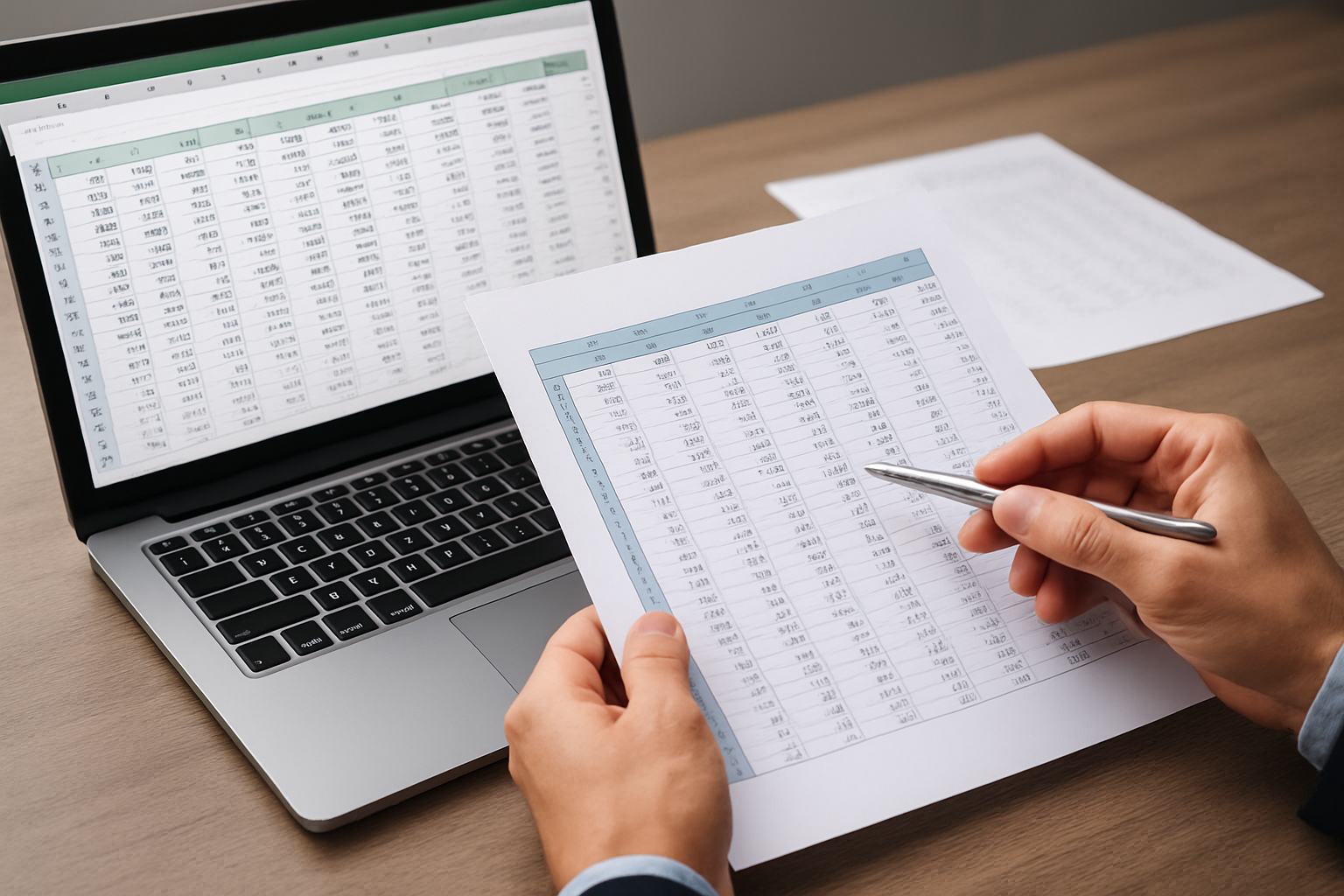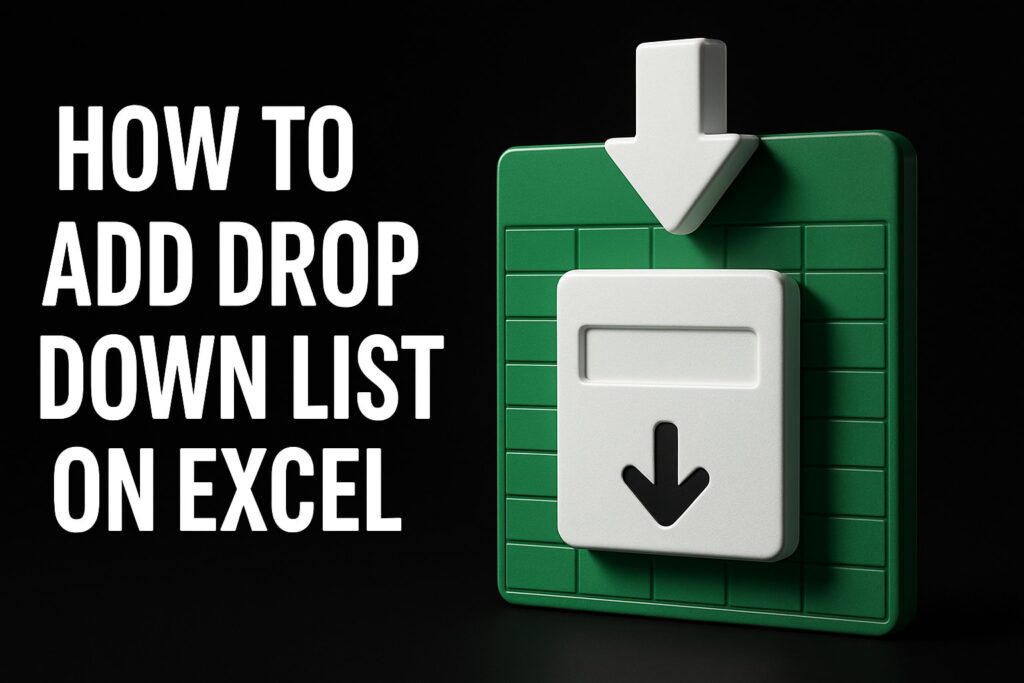How to Compare 2 Spreadsheets: An Audit-Ready Workflow to Find, Fix & Automate Differences
If your team needs a reliable method for how to compare 2 spreadsheets, you are not alone. Finance and operations leaders report that spreadsheet reconciliation consumes hours each week and drives avoidable risk when it is ad hoc. Differences hide in formatting quirks, duplicated rows, and subtle formula changes, and those errors can cascade into missed deadlines or audit findings. The good news is that a disciplined, audit-ready workflow will help you identify deltas at the cell, row, and aggregate level, resolve root causes quickly, and then automate the process so it runs on schedule without fire drills.
The Analytics Doctor trains organizations to do exactly this, combining practical Microsoft Excel methods, Power Query (extract, transform, load), and robust controls with documentation that satisfies internal audit and external examiners. Through tailored corporate Excel training delivered as flexible 1–5 day courses, teams learn repeatable patterns they can apply immediately to live workbooks. When manual work must be removed altogether, our consultants deliver custom automated templates and spreadsheet programming with quick project turnaround, precision-focused data processing and presentation, and ongoing expert support. Ready to see the end-to-end workflow and where you can start today?
How to Compare 2 Spreadsheets: The Six-Step Audit-Ready Workflow
Before opening any workbook, set the objective: do you need a line-by-line reconciliation, a control total match, or proof that formulas have not changed? Then follow a six-step sequence that turns scattered effort into a clean, governed process. First, scope the comparison: define entities, date ranges, expected record counts, and acceptable variance thresholds. Second, prepare the data: standardize keys, formats, and units so apples are compared with apples. Third, choose the comparison method: Microsoft Excel formulas, Power Query (extract, transform, load), or third-party utilities (for example, Microsoft Spreadsheet Compare) depending on volume, skill, and audit needs. Fourth, generate a difference report that classifies discrepancies by type and impact. Fifth, investigate and remediate, closing root causes and retesting quickly. Sixth, automate and document the workflow so it becomes a dependable control with evidence you can show to auditors and executives.
- Scope and controls: objectives, tolerances, sign-offs, and evidence plan.
- Preparation: keys, data types, formats, de-duplication, and range alignment.
- Method selection: formulas, Power Query, or third-party utilities; one approach or a hybrid.
- Difference report: matched vs unmatched, value deltas, and formula variance.
- Remediation: root-cause analysis, fixes, regression retest, and stakeholder notes.
- Automation and governance: scheduling, documentation, and access controls.
This structure is intentionally audit-ready. It leaves a clear trail of inputs, transformations, and outputs, with named files, versioning, and a difference log that quantifies financial impact. For regulated environments including SOX (Sarbanes-Oxley) and public sector reporting, this evidence pack shortens review cycles and raises confidence. More importantly, it saves time. Many analysts report spending a significant portion of their week reconciling spreadsheets; automation of the workflow often cuts that time by roughly half while lifting data quality for downstream analysis.
Prepare and Standardize Data: Keys, Formats, and Granularity
Comparison accuracy depends on preparation quality. Define or construct a stable unique key for each dataset so that every row in File A can be matched deterministically to a row in File B. In finance, that might be DocumentID plus LineNumber plus PostingDate; in operations, consider OrderID plus SKU plus Warehouse. Normalize text to a consistent case, trim leading and trailing spaces, and remove non-printable characters. Convert dates to true serial dates, fix numbers stored as text, and align currencies and units. Finally, harmonize granularity: if one file summarizes by day and the other by transaction, aggregate the more granular file before comparing. This prevents false positives that waste investigative time.
Watch This Helpful Video
To help you better understand how to compare 2 spreadsheets, we’ve included this informative video from Ajay Anand. It provides valuable insights and visual demonstrations that complement the written content.
To keep the work structured, use a simple checklist and save proof at each step. When it matters for audit or stakeholder review, save before-and-after samples in a “Prep” folder with timestamps and a README that states what was changed and why. The tactics below are low friction but high impact, and they are teachable in minutes. The Analytics Doctor emphasizes these repeatable patterns during training for all skill levels (introductory to advanced) focused on real workflows, because they consistently reduce rework and error rates.
| Preparation Task | What to Do | Excel Technique | Evidence to Save |
|---|---|---|---|
| Create unique key | Concatenate stable fields to build a match key | =TEXTJOIN with delimiters; Power Query merge of columns | Data dictionary and sample of 50 rows pre and post |
| Normalize text | Standardize case and remove extra spaces | UPPER/LOWER, TRIM, CLEAN; Power Query Transform | Before/after screenshot and saved transform steps |
| Fix dates | Ensure dates are true serials in the same locale | DATEVALUE, Text to Columns; Power Query data type | 2-row example showing numeric date values |
| Numbers as numbers | Convert numeric text and set decimal precision | VALUE, ROUND/ROUNDUP/ROUNDDOWN; Power Query type cast | Notes on chosen precision and tolerance |
| De-duplicate | Remove true duplicates while preserving intentional repeats | Remove Duplicates; COUNTIFS audit of key frequency | Duplicate count before and after with rationale |
| Unhide structure | Reveal hidden rows/columns; unmerge cells | Go To Special; Unmerge All; Table objects | Short note confirming visibility and table status |
| Align granularity | Aggregate detailed data to the comparison level | SUMIFS or PivotTable; Power Query Group By | Aggregation logic and tie-out totals |
A useful mental model: imagine a three-lane highway diagram where Lane 1 is data standardization, Lane 2 is comparison logic, and Lane 3 is automation and evidence. Data preparation is Lane 1 and it feeds everything else. Cut corners here and you will spend hours chasing ghosts later. Prefer named tables, keep intermediate steps in separate tabs labeled “_prep” and “_compare,” and avoid overwriting raw inputs. These are simple governance choices that pay dividends every month.
Choose Your Method: Formulas, Power Query (extract, transform, load), or third-party utilities
Multiple tools can deliver a rigorous comparison, and the right choice depends on volume, repeatability, and audit needs. Formulas offer transparency at the cell level and are excellent for quick analyses or when stakeholders need to see logic in-grid. Power Query (extract, transform, load) excels at repeatability and scale, performing set-based joins such as left-anti and full-outer merges with built-in documentation of steps. Third-party utilities such as Microsoft’s Spreadsheet Compare (available with some Microsoft 365 enterprise plans) are ideal for structural audits to see where formulas changed between workbook versions. Hybrid approaches often win: use Power Query to identify unmatched keys and aggregate deltas, then deploy formulas and conditional formatting for targeted cell-level investigation.
| Method | Best For | Skill Level | Speed/Scale | Auditability | Limits |
|---|---|---|---|---|---|
| Formulas | Cell-level checks, ad hoc analyses, stakeholder reviews | Introductory to Intermediate | Good up to low hundreds of thousands of rows | High, logic visible in grid | Prone to manual errors; slower for very large datasets |
| Power Query (extract, transform, load) | Repeatable joins, aggregations, large files | Intermediate to Advanced | High, millions of rows with efficient merges | High, step history and query dependencies | Learning curve; requires refresh discipline |
| Spreadsheet Compare (Microsoft utility) | Version-to-version formula and structure audits | Introductory | Fast for structural diffs | High for change traceability | Not a data reconciliation tool; limited value comparisons |
| VBA (Visual Basic for Applications) | Custom rules, workflow orchestration, file loops | Advanced | High, depends on code quality | High if documented and source-controlled | Requires development and maintenance discipline |
Practical examples help. For a monthly vendor ledger reconciliation, Power Query can perform a full-outer join on the unique key to split data into Matched, Only-in-A, and Only-in-B tables, while an additional step computes numeric variances and flags those beyond tolerance. For a policy or audit review where you must confirm that no formulas were altered, third-party utilities such as Microsoft’s Spreadsheet Compare can produce a clean report of insertions, deletions, and formula edits between two workbook versions. When you need stakeholder-friendly visibility, formulas such as XLOOKUP, INDEX with MATCH, EXACT, IFERROR, COUNTIFS, and SUMIFS combine to produce a readable difference sheet with color-coded conditional formatting.
Build the Difference Report: Repeatable Patterns and Controls
Regardless of method, the output should be a difference report that is easy to scan and easy to defend. Start with a control summary: record counts, sum totals of key numeric fields in each file, and a net variance. Then produce three tabs. First, “Unmatched in A” lists keys present in File A but not in File B with relevant attributes to speed triage. Second, “Unmatched in B” for the reverse. Third, “Matched with Variances” lists matched keys where values differ, with absolute and percentage deltas, a tolerance flag, and a classification of variance type. In formulas, XLOOKUP with the not-found result and IFERROR will help separate unmatched records; in Power Query, left-anti and right-anti merges do the same at scale.
Precision matters, so round and compare according to policy. Where currency is concerned, ROUND to two decimals prior to comparison to avoid floating point noise, and store the policy in the file cover sheet. Use EXACT to catch subtle text differences such as “NY” versus “Ny,” and VALUE to convert numeric text before arithmetic comparisons. Document tolerance logic explicitly: for example, a rule may read, “If abs(delta) ≤ 0.01 then pass.” A short narrative on the cover sheet listing data sources, refresh date, tolerances, and owner turns a working file into a control. The Analytics Doctor emphasizes this documentation habit in training and in custom template development so that new staff can execute with confidence.
| Difference Type | Example | Risk | Action Pattern |
|---|---|---|---|
| Missing in File B | InvoiceID 4567 absent in vendor statement | Under/overpayment, missed accrual | Confirm timing; escalate to vendor; post accrual if needed |
| Missing in File A | Vendor shows credit not in GL (general ledger) | Misstated balance | Trace to GL (general ledger) posting; book or reverse entry |
| Numeric variance | Quantity matches but net amount differs | Pricing or tax error | Check price list; recalc tax; reissue invoice or credit |
| Text variance | SKU description mismatch | Fulfillment confusion, shipment delays | Standardize master data; correct source system |
| Formula change | SUM range altered in latest workbook | Silent misstatement | Restore version; lock formulas; document change control |
Investigate and Remediate: From Delta to Root Cause
After generating the difference report, triage quickly by segmenting the population. Start with high-value items and those with the largest percentage variances, then sample smaller items to detect systemic issues. Tie out totals at each step to ensure you are not introducing fresh errors during the investigation. Ask structured questions: Is the difference timing related, a data-entry error, or a logic issue in the workbook? Did the source file change formats this month? Are there duplicate keys driving apparent mismatches? Maintain a running log of decisions in a “Notes” column so that your future self and your auditor can understand why an item was cleared.
Root causes should drive permanent fixes. If timing is the issue, adjust the window and document the policy. If data-entry errors are common, add validation rules or controlled drop-downs in the input template. If logic is brittle, refactor formulas into a small set of tested helper columns and lock them in a protected sheet. Where process gaps exist, consider upstream changes in the ERP (enterprise resource planning) system or an automated handoff using CSV (comma-separated values) exports with a strict schema. The Analytics Doctor regularly provides spreadsheet troubleshooting, debugging, and remediation services to harden these weaknesses quickly so teams return to focusing on analysis, not firefighting.
Here is a condensed real-world example. A regional bank’s FP&A (financial planning and analysis) team reconciled loan balances from the core system to the GL (general ledger) every month, spending two days resolving differences and preparing evidence for compliance review. We implemented a Power Query pipeline that standardized keys, performed a full-outer merge, classified variances, and generated a controlled cover sheet with tie-outs. A small VBA (Visual Basic for Applications) routine printed a PDF package of the difference tabs and notes. Result: cycle time dropped from 16 hours to under 6, variance clearance accelerated, and evidence quality improved to auditor satisfaction.
Automate and Operationalize: Scheduling, Governance, and Scale
Once the workflow is stable, automate it so the comparison runs like a clock. For recurring work, Power Query refreshes coupled with a consistent folder structure eliminate manual imports. A lightweight VBA (Visual Basic for Applications) macro can refresh queries, apply a timestamp, re-run pivot summaries, and export an evidence pack to a governed directory. For teams that prefer zero-code, simple scheduling through Windows Task Scheduler or an enterprise orchestration tool can open the file nightly and refresh, producing a fresh set of outputs before business hours. Always store the latest signed-off copy with a versioned file name and write-protect it to prevent accidental edits.
Governance elevates the process from helpful to audit-ready. Add a cover sheet with owner, approver, last-run date, and tolerance policy. House inputs in dedicated “_Inputs” folders and prevent overwriting by storing each period under a YYYY-MM hierarchy. Restrict permissions to enforce separation of duties between preparer and reviewer. Maintain a short SOP (standard operating procedure) that explains the steps, inputs, outputs, and where evidence is kept; include screenshots and a 10-minute screen capture. For enterprise environments with broader data ecosystems, align your spreadsheet process with the broader SSOT (single source of truth) approach by integrating outputs to your BI (business intelligence) dashboards or downstream SQL (structured query language) repositories.
Training closes the loop. As staff rotate and responsibilities expand, competency must keep pace. The Analytics Doctor provides training for all skill levels (introductory to advanced) focused on real workflows so analysts, finance staff, operations teams, and managers can run the process without escalation. Where full removal of manual work is justified, our consultants deliver custom automated spreadsheets and templates with quick project turnaround and delivery, precision-focused data presentation, and ongoing expert support and guidance during projects. The business impact is direct: fewer errors, faster closes, and higher confidence in the numbers you publish.
Frequently Used Techniques and Pitfalls to Avoid
Several techniques appear repeatedly in successful comparisons. In formulas, combine XLOOKUP with IF to classify match status, COUNTIFS to test uniqueness of keys, and SUMIFS to compute control totals. Use conditional formatting sparingly to highlight only actionable variances, not every mismatched character. In Power Query, prefer merges on explicit keys, promote headers, enforce data types, and add step comments to explain intent. For version control, store each month’s file in its own folder and avoid renaming tabs midyear. When you must share files, provide a read-only evidence pack to reviewers so they cannot accidentally break links.
Common pitfalls are surprisingly consistent. Hidden rows hide mismatches; unmerge cells and reveal everything before you start. Dates imported as text create phantom deltas; set the type early and test with a simple MIN/MAX. Numeric text and floating point precision cause penny-level noise; convert to numbers and round according to policy before comparison. Duplicate keys make clean joins impossible; fix the key upstream or extend it with line numbers or timestamps. Finally, trying to “eyeball” differences in two scrolling windows is error-prone; let the workflow produce a single, structured difference report and then review calmly with stakeholders.
Want a quick starter template to socialize the process with your team? Build a workbook with four tabs named “_Cover,” “_Prep,” “_Compare,” and “_Differences,” each with a short text block at the top describing purpose, owner, and date. Wire in three status boxes that show record counts for each file and the net variance, turning the workbook into a dashboard for busy managers. Then, for power users, add an optional “_Automation” tab where a button triggers VBA (Visual Basic for Applications) to refresh, clear caches, and export evidence. This pattern scales from 1,000 to 1,000,000 rows with minimal change when implemented in Power Query.
When to Call The Analytics Doctor
Bring in The Analytics Doctor when the stakes are high, the files are large, or the deadlines are near. If you are facing a quarterly close, a regulator’s request, or a board package, you cannot afford slow, manual reconciliation. We deliver tailored corporate Excel training that accelerates team ramp-up within days and we build custom automated spreadsheets and programming that remove manual steps entirely. Our engagements emphasize troubleshooting and remediation for broken spreadsheets, quick project turnaround and delivery, precision-focused data processing and presentation, and ongoing expert support to keep the process reliable long after go-live.
We have supported corporations, banks, and government agencies through tight timelines by combining training with hands-on delivery. A common pattern starts with a half-day diagnostic to map current-state workflows and pain points. Next comes focused training aligned to your scenarios, not generic exercises. Finally, we build or refactor your templates to embed the comparison workflow and automate refresh, documentation, and evidence export. The result is a durable capability that scales with your growth while freeing analysts to produce insights rather than hunt for inconsistencies.
Now that you have a structured method for how to compare 2 spreadsheets, you can streamline reconciliations, reduce audit risk, and automate the work. Imagine a month-end close where variance logs and evidence packs generate themselves and reviewers spend minutes, not hours, on sign-off. What would your team accomplish with those hours back and with absolute confidence in every comparison?
Additional Resources
Explore these authoritative resources to dive deeper into how to compare 2 spreadsheets.
Sharpen How to Compare 2 Spreadsheets with The Analytics Doctor
Training for all skill levels on real workflows builds competence, delivers automated templates, cuts manual work, reduces errors, and improves margins for corporations, banks, government agencies, and teams in finance.